目录
- 前言
- 需求
- 效果图
- 编写代码
- 主要问题
前言
上一篇做了一个滑动折叠的Header控件,主要就是练习了一下滑动事件冲突的问题,控件和文章写的都不怎么样。本来想通过这篇文章的控件,整合一下前面六篇文章的内容的,结果写的太复杂了,就算了,没有新的技术知识,功能也和之前的安卓广东选择控件类似,不过在写的过程还是有点难度的,用来熟悉自定义view知识还是很不错的。
需求
这里我也不知道应该怎么描述这个控件,标题里用的大小自动变换的类ViewPager,一开始我把它叫做模仿桌面切换的多页面切换控件。大致就是和电视那种切换页面时,中间页面大,边上页面小,切换到中间会有变大的动画效果,我是觉得这样的控件和炫酷。
核心思想如下:
1、类似viewpager,但同时显示两种页面,中间为主页面,左右为小页面,小页面大小一样,间距排列
2、左右滑动可以将切换页面,超过页面数量大小不能滑动,滑动停止主界面能自动移动到目标位置
效果图
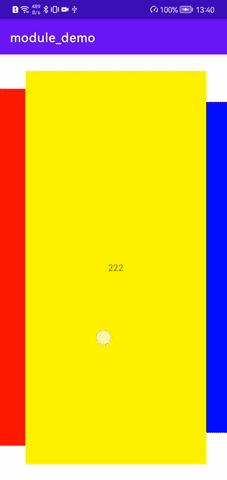
编写代码
这里代码写的还是挺简单的,没有用到ViewPager那样的Adapter,也没有处理预加载问题,滑动起来不是特别流畅,页面放置到顶层时切换很突兀,但是还是达到了一开始的设计要求吧!
| import android.animation.ValueAnimator | |
| import android.annotation.SuppressLint | |
| import android.content.Context | |
| import android.content.res.Configuration | |
| import android.util.AttributeSet | |
| import android.view.MotionEvent | |
| import android.view.View | |
| import android.view.ViewConfiguration | |
| import android.view.ViewGroup | |
| import androidx.core.animation.addListener | |
| import androidx.core.view.children | |
| import com.silencefly.module_common.R | |
| import java.util.* | |
| import kotlin.math.abs | |
| import kotlin.math.max | |
| import kotlin.math.pow | |
| import kotlin.math.roundToInt | |
| /** | |
| * @author silence | |
| * @date-10-20 | |
| */ | |
| class DesktopLayerLayout constructor( | |
| context: Context, | |
| attributeSet: AttributeSet? = null, | |
| defStyleAttr: Int = | |
| ) : ViewGroup(context, attributeSet, defStyleAttr) { | |
| companion object{ | |
| // 方向 | |
| const val ORIENTATION_VERTICAL = | |
| const val ORIENTATION_HORIZONTAL = | |
| // 状态 | |
| const val SCROLL_STATE_IDLE = | |
| const val SCROLL_STATE_DRAGGING = | |
| const val SCROLL_STATE_SETTLING = | |
| // 默认padding值 | |
| const val DEFAULT_PADDING_VALUE = | |
| // 竖向默认主界面比例 | |
| const val DEFAULT_MAIN_PERCENT_VERTICAL =.8f | |
| // 横向默认主界面比例 | |
| const val DEFAULT_MAIN_PERCENT_HORIZONTAL =.6f | |
| // 其他页面相对主界面页面最小的缩小比例 | |
| const val DEFAULT_OTHER_VIEW_SCAN_SIZE =.5f | |
| } | |
| /** | |
| * 当前主页面的index | |
| */ | |
| var curIndex = | |
| // 由于将view提高层级会搞乱顺序,需要记录原始位置信息 | |
| private var mInitViews = ArrayList<View>() | |
| // view之间的间距 | |
| private var mGateLength = | |
| // 滑动距离 | |
| private var mDxLen =f | |
| // 系统最小移动距离 | |
| private val mTouchSlop = ViewConfiguration.get(context).scaledTouchSlop | |
| // 控件状态 | |
| private var mState = SCROLL_STATE_IDLE | |
| // 当前设置的属性动画 | |
| private var mValueAnimator: ValueAnimator? = null | |
| // 实际布局的左右坐标值 | |
| private var mRealLeft = | |
| private var mRealRight = | |
| // 上一次按下的横竖坐标 | |
| private var mLastX =f | |
| // 方向,从XML内获得 | |
| private var mOrientation: Int | |
| // 是否对屏幕方向自适应,从XML内获得 | |
| private val isAutoFitOrientation: Boolean | |
| // padding,从XML内获得,如果左右移动,则上下要有padding,但左右没有padding | |
| private val mPaddingValue: Int | |
| // 竖向主内容比例,从XML内获得,剩余两边平分 | |
| private val mMainPercentVertical: Float | |
| // 横向主内容比例,从XML内获得,剩余两边平分 | |
| private val mMainPercentHorizontal: Float | |
| // 其他页面相对主界面页面最小的缩小比例 | |
| private val mOtherViewScanMinSize: Float | |
| init { | |
| // 获取XML参数 | |
| val typedArray = | |
| context.obtainStyledAttributes(attributeSet, R.styleable.DesktopLayerLayout) | |
| mOrientation = typedArray.getInteger(R.styleable.DesktopLayerLayout_mOrientation, | |
| ORIENTATION_VERTICAL) | |
| isAutoFitOrientation = | |
| typedArray.getBoolean(R.styleable.DesktopLayerLayout_isAutoFitOrientation, true) | |
| mPaddingValue = typedArray.getInteger(R.styleable.DesktopLayerLayout_mPaddingValue, | |
| DEFAULT_PADDING_VALUE) | |
| mMainPercentVertical = | |
| typedArray.getFraction(R.styleable.DesktopLayerLayout_mMainPercentVertical,, 1, DEFAULT_MAIN_PERCENT_VERTICAL) | |
| mMainPercentHorizontal = | |
| typedArray.getFraction(R.styleable.DesktopLayerLayout_mMainPercentHorizontal,, 1, DEFAULT_MAIN_PERCENT_HORIZONTAL) | |
| mOtherViewScanMinSize = | |
| typedArray.getFraction(R.styleable.DesktopLayerLayout_mOtherViewScanMinSize,, 1, DEFAULT_OTHER_VIEW_SCAN_SIZE) | |
| typedArray.recycle() | |
| } | |
| override fun onFinishInflate() { | |
| super.onFinishInflate() | |
| // 获得所有xml内的view,保留原始顺序 | |
| mInitViews.addAll(children) | |
| } | |
| // 屏幕方向变化并不会触发,初始时会触发,自适应 | |
| override fun onSizeChanged(w: Int, h: Int, oldw: Int, oldh: Int) { | |
| super.onSizeChanged(w, h, oldw, oldh) | |
| // Log.e("TAG", "onSizeChanged: w=$w, h=$h") | |
| // 根据屏幕变化修改方向,自适应 | |
| if (isAutoFitOrientation) { | |
| mOrientation = if (w > h) ORIENTATION_HORIZONTAL else ORIENTATION_VERTICAL | |
| requestLayout() | |
| } | |
| } | |
| // 需要在manifest中注册捕捉事件类型,android:configChanges="orientation|keyboardHidden|screenSize" | |
| public override fun onConfigurationChanged(newConfig: Configuration) { | |
| super.onConfigurationChanged(newConfig) | |
| if(newConfig.orientation == Configuration.ORIENTATION_PORTRAIT) { | |
| mOrientation = ORIENTATION_VERTICAL | |
| requestLayout() | |
| }else if (newConfig.orientation == Configuration.ORIENTATION_LANDSCAPE) { | |
| mOrientation = ORIENTATION_HORIZONTAL | |
| requestLayout() | |
| } | |
| } | |
| // 排列规则:初始化第一个放中间,其他向右排列,中间最大,中心在左右边上的最小,不可见的也是最小 | |
| // view的大小应该只和它在可见页面的位置有关,不应该和curIndex有关,是充分不必要关系 | |
| override fun onMeasure(widthMeasureSpec: Int, heightMeasureSpec: Int) { | |
| // super.onMeasure(widthMeasureSpec, heightMeasureSpec) | |
| // 获取默认尺寸,考虑背景大小 | |
| val width = max(getDefaultSize(, widthMeasureSpec), suggestedMinimumWidth) | |
| val height = max(getDefaultSize(, heightMeasureSpec), suggestedMinimumHeight) | |
| // 设置间距 | |
| mGateLength = width / | |
| // 中间 view 大小 | |
| val maxWidth: Int | |
| val maxHeight: Int | |
| // 不同方向尺寸不同 | |
| if (mOrientation == ORIENTATION_HORIZONTAL) { | |
| maxWidth = (width * mMainPercentHorizontal).toInt() | |
| maxHeight = height - * mPaddingValue | |
| }else { | |
| maxWidth = (width * mMainPercentVertical).toInt() | |
| maxHeight = height - * mPaddingValue | |
| } | |
| // 两侧 view 大小,第三排 | |
| val minWidth = (maxWidth * mOtherViewScanMinSize).toInt() | |
| val minHeight = (maxHeight * mOtherViewScanMinSize).toInt() | |
| var childWidth: Int | |
| var childHeight: Int | |
| for (i in until childCount) { | |
| val child = mInitViews[i] | |
| val scanSize = getViewScanSize(i, scrollX) | |
| childWidth = minWidth + ((maxWidth - minWidth) * scanSize).toInt() | |
| childHeight = minHeight + ((maxHeight - minHeight) * scanSize).toInt() | |
| // Log.e("TAG", "onMeasure($i): childWidth=$childWidth, childHeight=$childHeight") | |
| child.measure(MeasureSpec.makeMeasureSpec(childWidth, MeasureSpec.EXACTLY), | |
| MeasureSpec.makeMeasureSpec(childHeight, MeasureSpec.EXACTLY)) | |
| } | |
| setMeasuredDimension(width, height) | |
| } | |
| // 选中view为最大,可见部分会缩放,不可见部分和第三排一样大 | |
| private fun getViewScanSize(index: Int, scrolledLen: Int): Float { | |
| var scanSize =f | |
| // 开始时当前view未测量,不计算 | |
| if (measuredWidth ==) return scanSize | |
| // 初始化的时候,第一个放中间,所以index移到可见范围为[+index, index-2],可见!=可移动 | |
| val scrollLeftLimit = (index -) * mGateLength | |
| val scrollRightLimit = (index +) * mGateLength | |
| // 先判断child是否可见 | |
| if (scrolledLen in scrollLeftLimit..scrollRightLimit) { | |
| // 根据二次函数计算比例 | |
| scanSize = scanByParabola(scrollLeftLimit, scrollRightLimit, scrolledLen).toFloat() | |
| } | |
| return scanSize | |
| } | |
| // 根据抛物线计算比例,y属于[, 1] | |
| // 映射关系:(form,) ((from + to) / 2, 0) (to, 0) -> (0, 0) (1, 1) (2, 0) | |
| private fun scanByParabola(from: Int, to: Int, cur: Int): Double { | |
| // 公式:val y = - (x - 1).toDouble().pow(2.0) | |
| // Log.e("TAG", "scanByParabola:from=$from, to=$to, cur=$cur ") | |
| val x = ((cur - from) / (to - from).toFloat() *).toDouble() | |
| return - (x - 1).pow(2.0) | |
| } | |
| // layout 按顺序间距排列即可,大小有onMeasure控制,开始位置在中心,也和curIndex无关 | |
| override fun onLayout(changed: Boolean, l: Int, t: Int, r: Int, b: Int) { | |
| val startX = (r + l) / | |
| // 排列布局 | |
| for (i in until childCount) { | |
| val child = mInitViews[i] | |
| // 中间减去间距,再减去一半的宽度,得到左边坐标 | |
| val left = startX + mGateLength * i - child.measuredWidth / | |
| val top = (b + t) / - child.measuredHeight / 2 | |
| val right = left + child.measuredWidth | |
| val bottom = top + child.measuredHeight | |
| // Log.e("TAG", "onLayout($i): left=$left, right=$right") | |
| child.layout(left, top, right, bottom) | |
| } | |
| // 修改大小,布局完成后移动 | |
| scrollBy(mDxLen.toInt(),) | |
| mDxLen =f | |
| // 完成布局及移动后,绘制之前,将可见view提高层级 | |
| val targetIndex = getCurrentIndex() | |
| for (i in downTo 0) { | |
| val preIndex = targetIndex - i | |
| val aftIndex = targetIndex + i | |
| // 逐次提高层级,注意在mInitViews拿就可以,不可见不管 | |
| if (preIndex in..childCount) { | |
| bringChildToFront(mInitViews[preIndex]) | |
| } | |
| if (aftIndex != preIndex && aftIndex in until childCount) { | |
| bringChildToFront(mInitViews[aftIndex]) | |
| } | |
| } | |
| } | |
| // 根据滚动距离获得当前index | |
| private fun getCurrentIndex()= (scrollX / mGateLength.toFloat()).roundToInt() | |
| override fun onInterceptTouchEvent(ev: MotionEvent?): Boolean { | |
| ev?.let { | |
| when(it.action) { | |
| MotionEvent.ACTION_DOWN -> { | |
| mLastX = ev.x | |
| if(mState == SCROLL_STATE_IDLE) { | |
| mState = SCROLL_STATE_DRAGGING | |
| }else if (mState == SCROLL_STATE_SETTLING) { | |
| mState = SCROLL_STATE_DRAGGING | |
| // 去除结束监听,结束动画 | |
| mValueAnimator?.removeAllListeners() | |
| mValueAnimator?.cancel() | |
| } | |
| } | |
| MotionEvent.ACTION_MOVE -> { | |
| // 若ACTION_DOWN是本view拦截,则下面代码不会触发,要在onTouchEvent判断 | |
| val dX = mLastX - ev.x | |
| return checkScrollInView(scrollX + dX) | |
| } | |
| MotionEvent.ACTION_UP -> {} | |
| } | |
| } | |
| return super.onInterceptHoverEvent(ev) | |
| } | |
| // 根据可以滚动的范围,计算是否可以滚动 | |
| private fun checkScrollInView(length : Float): Boolean { | |
| // 一层情况 | |
| if (childCount <=) return false | |
| // 左右两边最大移动值,即把最后一个移到中间 | |
| val leftScrollLimit = | |
| val rightScrollLimit = (childCount -) * mGateLength | |
| return (length >= leftScrollLimit && length <= rightScrollLimit) | |
| } | |
| override fun onTouchEvent(ev: MotionEvent?): Boolean { | |
| ev?.let { | |
| when(it.action) { | |
| // 防止点击空白位置或者子view未处理touch事件 | |
| MotionEvent.ACTION_DOWN -> return true | |
| MotionEvent.ACTION_MOVE -> { | |
| // 如果是本view拦截的ACTION_DOWN,要在此判断 | |
| val dX = mLastX - ev.x | |
| if(checkScrollInView(scrollX + dX)) { | |
| move(ev) | |
| } | |
| } | |
| MotionEvent.ACTION_UP -> moveUp() | |
| } | |
| } | |
| return super.onTouchEvent(ev) | |
| } | |
| private fun move(ev: MotionEvent) { | |
| val dX = mLastX - ev.x | |
| // 修改mScrollLength,重新measure及layout,再onLayout的最后实现移动 | |
| mDxLen += dX | |
| if(abs(mDxLen) >= mTouchSlop) { | |
| requestLayout() | |
| } | |
| // 更新值 | |
| mLastX = ev.x | |
| } | |
| private fun moveUp() { | |
| // 赋值 | |
| val targetScrollLen = getCurrentIndex() * mGateLength | |
| // 不能使用scroller,无法在移动的时候进行测量 | |
| // mScroller.startScroll(scrollX, scrollY, (targetScrollLen - scrollX),) | |
| // 这里使用ValueAnimator处理剩余的距离,模拟滑动到需要的位置 | |
| val animator = ValueAnimator.ofFloat(scrollX.toFloat(), targetScrollLen.toFloat()) | |
| animator.addUpdateListener { animation -> | |
| // Log.e("TAG", "stopMove: " + animation.animatedValue as Float) | |
| mDxLen = animation.animatedValue as Float - scrollX | |
| requestLayout() | |
| } | |
| // 在动画结束时修改curIndex | |
| animator.addListener (onEnd = { | |
| curIndex = getCurrentIndex() | |
| mState = SCROLL_STATE_IDLE | |
| }) | |
| // 设置状态 | |
| mState = SCROLL_STATE_SETTLING | |
| animator.duration =L | |
| animator.start() | |
| } | |
| } |
desktop_layer_layout_style.xml
| <resources> | |
| <declare-styleable name ="DesktopLayerLayout"> | |
| <attr name="mOrientation"> | |
| <enum name ="vertical" value="" /> | |
| <enum name ="horizontal" value="" /> | |
| </attr> | |
| <attr name="isAutoFitOrientation" format="boolean"/> | |
| <attr name="mPaddingValue" format="integer"/> | |
| <attr name="mMainPercentVertical" format="fraction"/> | |
| <attr name="mMainPercentHorizontal" format="fraction"/> | |
| <attr name="mOtherViewScanMinSize" format="fraction"/> | |
| </declare-styleable> | |
| </resources> |
主要问题
这里用到的知识之前六篇文章都已经讲过了,主要就是有几点实现起来复杂了一些,下面讲讲。
页面的自动缩放
讲解页面的缩放之前,需要先将一下页面的摆放。这里以四分之一为间距来摆放来自XML的view,第一个view放在中间,其他都在其右边按顺序排列。
所以页面的缩放,只和view的位置有关,而view的位置又只和当前控件左右滑动的距离有关,变量就是当前控件横坐标上的滑动值scrollX。根据view的原始index可以得到每个view可见时的滑动值范围,在通过这个范围和实际的滑动值scrollX,进行映射换算得到其缩放比例。这里用到了抛物线进行换算:
// 公式:y = 1 - (x - 1).toDouble().pow(2.0)
// 映射关系:(form, 0) ((from + to) / 2, 0) (to, 0) -> (0, 0) (1, 1) (2, 0)
滑动范围的限定
滑动范围的限定和上面类似,边界就是第一个或者最后一个view移动到正中间的范围,只要实际的滑动值scrollX在这个范围内,那滑动就是有效的。
页面层级提升与恢复
页面层级的提升在我之前文章:手撕安卓侧滑栏也有用到,就是自己把view放到children的最后去,实际上ViewGroup提供了类似的功能:bringChildToFront,但是原理是一样的。
| public void bringChildToFront(View child) { | |
| final int index = indexOfChild(child); | |
| if (index >=) { | |
| removeFromArray(index); | |
| addInArray(child, mChildrenCount); | |
| child.mParent = this; | |
| requestLayout(); | |
| invalidate(); | |
| } | |
| } |
这里的提升view不止一个了,而且后面还要恢复,即不能打乱children的顺序。所以我在onFinishInflate中用一个数组保存下这些子view的原始顺序,使用的时候用这个数组就行,children里面的顺序不用管,只要让需要显示的view放在最后就行。我这里因为间距是四分之一的宽度,最多可以显示五个view,所以在onLayout的最后将这五个view得到,并按顺序放到children的最后。
onDraw探讨
这里我还想对onDraw探讨一下,一开始我以为既然onMeasure、onLayout中都需要去调用child的measure和layout,那能不能在onDraw里面自己去绘制child,不用自带的,结果发现这是不行的。onDraw实际是View里面的一个空方法,实际对页面的绘制是在控件的draw方法中,那重写draw方法自己去绘制child呢?实际也不行,当把draw方法里面的super.draw时提示报错:
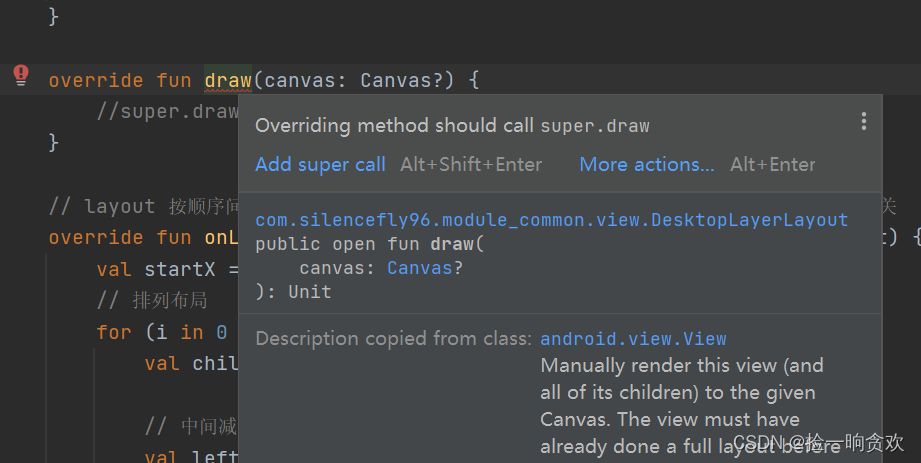
也就是说必须继承super.draw这个方法,点开源码发现,super.draw已经把child绘制了,而且onDraw方法也是从里面传出来的。所以没办法,乖乖用bringChildToFront放到children最后去,来提升层级吧,不然也不会提供这一个方法来是不是?