目录
- 前言
- 业务需求解读
- 实体类设计
- 数据库工具类
- 备忘录数据表访问接口
- UI 界面实现
- 运行结果
- 总结
前言
前面一篇我们介绍了使用 shared_preferences实现简单的键值对存储,然而我们还会面临更为复杂的本地存储。比如资讯类 App会缓存一部分上次加载的内容,在没有网络的情况下也能够提供内容;比如微信的聊天记录都是存储在手机客户端。当我们需要在本地存储大量结构化的数据的时候,使用 shared_preferences 显然是不够的。这个时候我们就需要使用本地数据库,移动端最为常用的本地数据库是 SQLite。在 Flutter中同样提供了对 SQLite 的支持,我们可以使用 sqflite 这个插件搞定结构化数据的本地存储。本篇我们以一个完整的备忘录的实例来讲述如何使用 sqflite。
业务需求解读
我们先来看备忘录的功能:
- 显示已经记录的备忘录列表,按更新时间倒序排序;
- 按标题或内容搜索备忘录;
- 添加备忘录,并保存在本地;
- 编辑备忘录,成功后更新原有备忘录;
- 删除备忘录;
- 备忘录通常包括标题、内容、创建时间和更新时间这些属性。
可以看到,这其实是一个典型的数据表的 CRUD 操作。
实体类设计
我们设计一个 Memo类,包括了 id、标题、内容、创建时间和更新时间5个属性,用来代表一个备忘录。同时提供了两个方法,以便和数据库操作层面对接。代码如下:
| import 'package:flutter/material.dart'; | |
| class Memo { | |
| late int id; | |
| late String title; | |
| late String content; | |
| late DateTime createdTime; | |
| late DateTime modifiedTime; | |
| Memo({ | |
| required this.id, | |
| required this.title, | |
| required this.content, | |
| required this.createdTime, | |
| required this.modifiedTime, | |
| }); | |
| Map<String, dynamic> toMap() { | |
| var createdTimestamp = createdTime.millisecondsSinceEpoch ~/ 1000; | |
| var modifiedTimestamp = modifiedTime.millisecondsSinceEpoch ~/ 1000; | |
| return { | |
| 'id': id, | |
| 'title': title, | |
| 'content': content, | |
| 'created_time': createdTimestamp, | |
| 'modified_time': modifiedTimestamp | |
| }; | |
| } | |
| factory Memo.fromMap(Map<String, dynamic> map) { | |
| var createdTimestamp = map['created_time'] as int; | |
| var modifiedTimestamp = map['modified_time'] as int; | |
| return Memo( | |
| id: map['id'] as int, | |
| title: map['title'] as String, | |
| content: map['content'] as String, | |
| createdTime: DateTime.fromMillisecondsSinceEpoch(createdTimestamp * 1000), | |
| modifiedTime: | |
| DateTime.fromMillisecondsSinceEpoch(modifiedTimestamp * 1000), | |
| ); | |
| } | |
| } |
这里说一下,因为 SQLite 的时间戳(为1970-01-01以来的秒数)只能以整数存储,因此我们需要在入库操作(toMap)时 DateTime 转换为整数时间戳,在 出库时(fromMap)将时间戳转换为 DateTime。
数据库工具类
我们写一个基础的数据库工具类,主要是初始化数据库和创建数据表,代码如下:
| import 'dart:async'; | |
| import 'package:path/path.dart'; | |
| import 'package:sqflite/sqflite.dart'; | |
| class DatabaseHelper { | |
| static final DatabaseHelper instance = DatabaseHelper._init(); | |
| static Database? _database; | |
| DatabaseHelper._init(); | |
| Future<Database> get database async { | |
| if (_database != null) return _database!; | |
| _database = await _initDB('database.db'); | |
| return _database!; | |
| } | |
| Future<Database> _initDB(String filePath) async { | |
| final dbPath = await getDatabasesPath(); | |
| final path = join(dbPath, filePath); | |
| return await openDatabase(path, version: 1, onCreate: _createDB); | |
| } | |
| Future<void> _createDB(Database db, int version) async { | |
| await db.execute(''' | |
| CREATE TABLE memo ( | |
| id INTEGER PRIMARY KEY AUTOINCREMENT, | |
| title TEXT, | |
| content TEXT, | |
| created_time INTEGER, | |
| modified_time INTEGER | |
| ) | |
| '''); | |
| } | |
| } |
创建数据表的语法和 MySQL 基本上是一样的,需要注意的是字段类型没有 MySQL 丰富,只支持简单的整数(INTEGER)、浮点数(REAL)、文本(TEXT)、BLOB(二进制格式,如存储文件)。
备忘录数据表访问接口
我们为备忘录提供一个数据库的通用的访问接口,包括了插入、更新、删除和读取备忘录的方法。
| import 'database_helper.dart'; | |
| import 'memo.dart'; | |
| Future<int> insertMemo(Map<String, dynamic> memoMap) async { | |
| final db = await DatabaseHelper.instance.database; | |
| return await db.insert('memo', memoMap); | |
| } | |
| Future<int> updateMemo(Memo memo) async { | |
| final db = await DatabaseHelper.instance.database; | |
| return await db | |
| .update('memo', memo.toMap(), where: 'id = ?', whereArgs: [memo.id]); | |
| } | |
| Future<int> deleteMemo(int id) async { | |
| final db = await DatabaseHelper.instance.database; | |
| return await db.delete('memo', where: 'id = ?', whereArgs: [id]); | |
| } | |
| Future<List<Memo>> getMemos({String? searchKey}) async { | |
| var where = searchKey != null ? 'title LIKE ? OR content LIKE ?' : null; | |
| var whereArgs = searchKey != null ? ['%$searchKey%', '%$searchKey%'] : null; | |
| final db = await DatabaseHelper.instance.database; | |
| final List<Map<String, dynamic>> maps = await db.query( | |
| 'memo', | |
| orderBy: 'modified_time DESC', | |
| where: where, | |
| whereArgs: whereArgs, | |
| ); | |
| return List.generate(maps.length, (i) { | |
| return Memo.fromMap(maps[i]); | |
| }); | |
| } |
这里说明一下,sqflite 提供了如下方法来支持数据库操作:
insert:向指定数据表插入数据,需要提供表名和对应的数据,其中数据为Map类型,键名为数据表的字段名。成功后会返回插入数据的id。update:按where条件更新数据表数据,where条件分为两个参数,一个是where表达式,其中变量使用?替代,另一个是whereArgs参数列表,多个参数使用数据传递,用于替换表达式的?通配符。where条件支持如等于、大于小于、大于等于、小于等于、NOT、AND、OR、LIKE、BETWEEN 等,具体大家可以去搜一下。delete:删除where条件指定的数据,不可恢复。query:查询,按指定条件查询数据,支持按字段使用orderBy属性进行排序。这里我们使用了LIKE来搜索匹配的标题或内容。
UI 界面实现
UI 界面比较简单,我们看列表和添加页面的代码(编辑页面基本和添加页面相同)。备忘录列表代码如下:
| class MemoListScreen extends StatefulWidget { | |
| const MemoListScreen({Key? key}) : super(key: key); | |
| @override | |
| MemoListScreenState createState() => MemoListScreenState(); | |
| } | |
| class MemoListScreenState extends State<MemoListScreen> { | |
| final GlobalKey<ScaffoldState> _scaffoldKey = GlobalKey<ScaffoldState>(); | |
| List<Memo> _memoList = []; | |
| @override | |
| void initState() { | |
| super.initState(); | |
| _refreshMemoList(); | |
| } | |
| void _refreshMemoList({String? searchKey}) async { | |
| List<Memo> memoList = await getMemos(searchKey: searchKey); | |
| setState(() { | |
| _memoList = memoList; | |
| }); | |
| } | |
| void _deleteMemo(Memo memo) async { | |
| final confirmed = await _showDeleteConfirmationDialog(memo); | |
| if (confirmed != null && confirmed) { | |
| await deleteMemo(memo.id); | |
| _refreshMemoList(); | |
| if (!mounted) return; | |
| ScaffoldMessenger.of(context).showSnackBar(SnackBar( | |
| content: Text('已删除 "${memo.title}"'), | |
| duration: const Duration(seconds: 2), | |
| )); | |
| } | |
| } | |
| Future<bool _showDeleteConfirmationDialog(Memo memo) async { | |
| return showDialog<bool>( | |
| context: context, | |
| builder: (BuildContext context) { | |
| return AlertDialog( | |
| title: const Text('删除备忘录'), | |
| content: Text('确定要删除 "${memo.title}"这条备忘录吗?'), | |
| actions: [ | |
| TextButton( | |
| child: const Text( | |
| '取消', | |
| style: TextStyle( | |
| color: Colors.white, | |
| ), | |
| ), | |
| onPressed: () => Navigator.pop(context, false), | |
| ), | |
| TextButton( | |
| child: Text('删除', | |
| style: TextStyle( | |
| color: Colors.red[300], | |
| )), | |
| onPressed: () => Navigator.pop(context, true), | |
| ), | |
| ], | |
| ); | |
| }, | |
| ); | |
| } | |
| @override | |
| Widget build(BuildContext context) { | |
| return Scaffold( | |
| key: _scaffoldKey, | |
| appBar: AppBar( | |
| title: const Text('备忘录'), | |
| ), | |
| body: Column( | |
| children: [ | |
| Padding( | |
| padding: const EdgeInsets.all(16.0), | |
| child: TextField( | |
| decoration: InputDecoration( | |
| hintText: '搜索备忘录', | |
| prefixIcon: const Icon(Icons.search), | |
| border: OutlineInputBorder( | |
| borderRadius: BorderRadius.circular(4.0), | |
| ), | |
| ), | |
| onChanged: (value) { | |
| _refreshMemoList(searchKey: value); | |
| }, | |
| ), | |
| ), | |
| Expanded( | |
| child: ListView.builder( | |
| itemCount: _memoList.length, | |
| itemBuilder: (context, index) { | |
| Memo memo = _memoList[index]; | |
| return ListTile( | |
| title: Text(memo.title), | |
| subtitle: | |
| Text('${DateFormat.yMMMd().format(memo.modifiedTime)}更新'), | |
| onTap: () { | |
| _navigateToEditScreen(memo); | |
| }, | |
| trailing: IconButton( | |
| icon: const Icon(Icons.delete_forever_outlined), | |
| onPressed: () { | |
| _deleteMemo(memo); | |
| }, | |
| ), | |
| ); | |
| }, | |
| ), | |
| ), | |
| ], | |
| ), | |
| floatingActionButton: FloatingActionButton( | |
| backgroundColor: Theme.of(context).primaryColor, | |
| child: const Icon(Icons.add), | |
| onPressed: () async { | |
| _navigateToAddScreen(); | |
| }, | |
| ), | |
| ); | |
| } | |
| _navigateToAddScreen() async { | |
| final result = await Navigator.push( | |
| context, | |
| MaterialPageRoute(builder: (context) => const MemoAddScreen()), | |
| ); | |
| if (result != null) { | |
| _refreshMemoList(); | |
| } | |
| } | |
| _navigateToEditScreen(Memo memo) async { | |
| final count = await Navigator.push( | |
| context, | |
| MaterialPageRoute(builder: (context) => MemoEditScreen(memo: memo)), | |
| ); | |
| if (count != null && count > 0) { | |
| _refreshMemoList(); | |
| } | |
| } | |
| } |
列表顶部为一个搜索框,用于搜索备忘录。备忘录列表使用了 ListView,列表元素则使用了 ListTile 显示标题、更新时间和一个删除按钮。我们使用了 FloatingActionButton 来添加备忘录。列表的业务逻辑如下:
- 进入页面从数据库读取备忘录数据;
- 点击某一条备忘录进入编辑界面,编辑成功的话刷新界面;
- 点击添加按钮进入添加界面,添加成功的话刷新界面;
- 点击删除按钮删除该条备忘录,删除前弹窗进行二次确认;
- 搜索框内容改变时从数据库搜索备忘录并根据搜索结果刷新界面。
- 刷新其实就是从数据库读取全部匹配的备忘录数据后再通过 setState 更新列表数据。
添加页面的代码如下:
| import 'package:flutter/material.dart'; | |
| import '../common/button_color.dart'; | |
| import 'memo_provider.dart'; | |
| class MemoAddScreen extends StatefulWidget { | |
| const MemoAddScreen({Key? key}) : super(key: key); | |
| @override | |
| MemoAddScreenState createState() => MemoAddScreenState(); | |
| } | |
| class MemoAddScreenState extends State<MemoAddScreen> { | |
| final _formKey = GlobalKey<FormState>(); | |
| late String _title, _content; | |
| @override | |
| Widget build(BuildContext context) { | |
| return Scaffold( | |
| appBar: AppBar( | |
| title: const Text('添加备忘录'), | |
| ), | |
| body: Builder(builder: (BuildContext context) { | |
| return SingleChildScrollView( | |
| child: Padding( | |
| padding: const EdgeInsets.all(16), | |
| child: Form( | |
| key: _formKey, | |
| child: Column( | |
| crossAxisAlignment: CrossAxisAlignment.stretch, | |
| children: [ | |
| TextFormField( | |
| decoration: const InputDecoration(labelText: '标题'), | |
| validator: (value) { | |
| if (value == null || value.isEmpty) { | |
| return '请输入标题'; | |
| } | |
| return null; | |
| }, | |
| onSaved: (value) { | |
| _title = value!; | |
| }, | |
| ), | |
| const SizedBox(height: 16), | |
| TextFormField( | |
| decoration: const InputDecoration( | |
| labelText: '内容', | |
| alignLabelWithHint: true, | |
| ), | |
| minLines: 10, | |
| maxLines: null, | |
| validator: (value) { | |
| if (value == null || value.isEmpty) { | |
| return '请输入内容'; | |
| } | |
| return null; | |
| }, | |
| onSaved: (value) { | |
| _content = value!; | |
| }, | |
| ), | |
| const SizedBox(height: 16), | |
| ElevatedButton( | |
| style: ButtonStyle( | |
| backgroundColor: PrimaryButtonColor( | |
| context: context, | |
| ), | |
| ), | |
| onPressed: () async { | |
| if (_formKey.currentState!.validate()) { | |
| _formKey.currentState!.save(); | |
| var id = await saveMemo(context); | |
| if (id > 0) { | |
| _showSnackBar(context, '备忘录已保存'); | |
| Navigator.of(context).pop(id); | |
| } else { | |
| _showSnackBar(context, '备忘录保存失败'); | |
| } | |
| } | |
| }, | |
| child: const Text( | |
| '保 存', | |
| style: TextStyle(color: Colors.black, fontSize: 16.0), | |
| ), | |
| ), | |
| ], | |
| ), | |
| ), | |
| ), | |
| ); | |
| }), | |
| ); | |
| } | |
| Future<int> saveMemo(BuildContext context) async { | |
| var createdTimestamp = DateTime.now().millisecondsSinceEpoch ~/ 1000; | |
| var modifiedTimestamp = createdTimestamp; | |
| var memoMap = { | |
| 'title': _title, | |
| 'content': _content, | |
| 'created_time': createdTimestamp, | |
| 'modified_time': modifiedTimestamp, | |
| }; | |
| // 保存备忘录 | |
| var id = await insertMemo(memoMap); | |
| return id; | |
| } | |
| void _showSnackBar(BuildContext context, String message) async { | |
| ScaffoldMessenger.of(context) | |
| .showSnackBar(SnackBar(content: Text(message))); | |
| } | |
| } |
添加页面比较简单,就两个文本框加一个保存按钮。在保存前对标题和内容进行校验,确保内容不为空。在入库前,读取当前时间并转换为整数时间戳,构建插入数据表的 Map 对象,然后执行数据库插入操作。成功的话给出提示信息并返回新插入的id到列表,失败则只是显示失败信息。 通过列表和添加页面我们可以看到,通过封装方法后,其实读写数据库的操作和通过接口获取数据差不多,因此,如果说需要兼容数据库和接口数据,可以统一接口形式,这样可以实现无缝切换。
运行结果
我们来看看运行结果,如下图所示。完整代码已经上传到:https://gitee.com/island-coder/flutter-beginner/tree/master/local_storage。
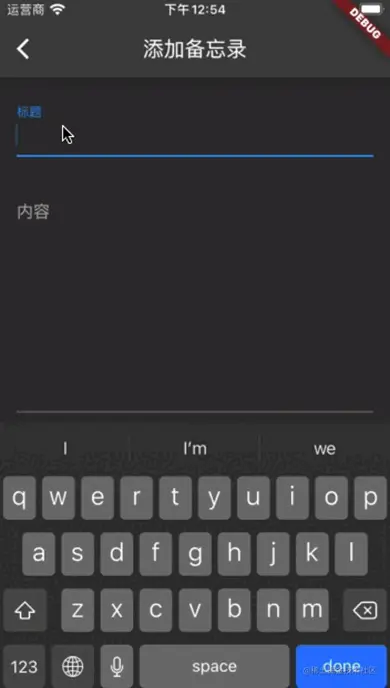
总结
本篇通过一个完整的备忘录实例讲解了在 Flutter 中如何使用 sqflite 实现结构化数据本地存储。在实际的 App 开发中,我们会经常遇到需要将大量的数据进行本地化存储的需求。备忘录是典型的一种,还有诸如记账、笔记、资讯、即时聊天等等应用都会有类似的需求。相信通过本篇,能让 Flutter 开发同学应对基础的结构化存储的业务开发。