目录
- 前言
- 1.ViewStub的优势
- 2.ViewStub的使用
- 属性 功能
- 简单实战
- 1.viewstub就是动态加载试图
- 2.看一个简单的demo
- 3.当调用第二次inflate的时候,会报错:
- 文末
- Android ViewStub的使用注意事项
前言
当渲染一个活动时,这个活动的布局可能会有很多visible为invisible和gone的情况,虽然这些控件虽然现在不显示在屏幕上,但是系统在加载这个布局文件时还是会加载它的,这就影响了这个页面的加载效率,因为这些不可见的控件提前加载它们并没有什么实际的意义,反而会减缓页面的加载时间,所以为了解决这个问题可以使用ViewStub来懒加载暂时不显示的布局.
1.ViewStub的优势
简单来说, ViewStub可以做到按需加载一个布局,我们可以控制它加载的时机,而不是在Activity的onCreate方法中去加载.即懒加载
2.ViewStub的使用
| <ViewStub | |
| android:id="@+id/stub" | |
| android:inflatedId="@+id/text" | |
| android:layout="@layout/text_view_stub" | |
| android:layout_width="match_parent" | |
| android:layout_height="wrap_content" | |
| app:layout_constraintTop_toBottomOf="@id/textView" | |
| android:layout_marginTop="dp" | |
| android:layout_marginLeft="dp"/> |
属性 功能
android:inflatedId="@+id/text" 为我们要加载的布局提供一个id android:layout 我们需要加载的布局 除此之外
| app:layout_constraintTop_toBottomOf="@id/textView" | |
| android:layout_marginTop="dp" | |
| android:layout_marginLeft="dp"/> |
这些代表我们懒加载的布局在父布局的位置,如果懒加载的布局有相同的属性,将会被覆盖
| //通过id得到viewStub对象 | |
| ViewStub viewStub = findViewById(R.id.stub); | |
| //动态加载布局 | |
| viewStub.inflate(); |
简单实战
1.viewstub就是动态加载试图
也就是在我们的app启动绘制页面的时候,他不会绘制到view树中;当在代码中执行inflate操作后,她才会被添加到试图中。其实ViewStub就是一个宽高都为0的一个View,它默认是不可见的,只有通过调用setVisibility函数或者Inflate函数才 会将其要装载的目标布局给加载出来,从而达到延迟加载的效果,这个要被加载的布局通过android:layout属性来设置。最终目的是把app加载页面的速度提高了,使用户体验更好。
2.看一个简单的demo
viewstub.xml
| <android.support.constraint.ConstraintLayout | |
| xmlns:android="http://schemas.android.com/apk/res/android" | |
| xmlns:app="http://schemas.android.com/apk/res-auto" | |
| android:id="@+id/inflatedStart" | |
| android:layout_width="match_parent" | |
| android:layout_height="match_parent"> | |
| <TextView android:id="@+id/hello_tv" | |
| android:layout_width="wrap_content" | |
| android:layout_height="wrap_content" | |
| app:layout_constraintBottom_toBottomOf="parent" | |
| app:layout_constraintLeft_toLeftOf="parent" | |
| app:layout_constraintRight_toRightOf="parent" | |
| app:layout_constraintTop_toTopOf="parent" | |
| android:text="DATA EMPTY!"/> | |
| </android.support.constraint.ConstraintLayout> |
activity_myviewstub.xml
| <?xml version=".0" encoding="utf-8"?> | |
| <LinearLayout | |
| xmlns:android="http://schemas.android.com/apk/res/android" | |
| android:orientation="vertical" | |
| android:layout_width="match_parent" | |
| android:layout_height="match_parent"> | |
| <Button android:layout_width="match_parent" | |
| android:layout_height="wrap_content" | |
| android:onClick="inflate" | |
| android:text="inflate" /> | |
| <Button android:layout_width="match_parent" | |
| android:layout_height="wrap_content" | |
| android:onClick="setData" | |
| android:text="setdata"/> | |
| <Button android:layout_width="match_parent" | |
| android:layout_height="wrap_content" | |
| android:onClick="hide" | |
| android:text="hide"/> | |
| <Button android:layout_width="match_parent" | |
| android:layout_height="wrap_content" | |
| android:onClick="show" | |
| android:text="show"/> | |
| <ViewStub android:id="@+id/vs" | |
| android:inflatedId="@+id/inflatedStart" | |
| android:layout="@layout/viewstub" | |
| android:layout_width="match_parent" | |
| android:layout_height="match_parent" /> | |
| </LinearLayout> |
MyViewStubActivity.java
| package com.ysl.myandroidbase.viewstub; | |
| import android.os.Bundle; | |
| import android.support.annotation.Nullable; | |
| import android.support.constraint.ConstraintLayout; | |
| import android.support.v.app.AppCompatActivity; | |
| import android.view.View; | |
| import android.view.ViewStub; | |
| import android.widget.TextView; | |
| import com.ysl.myandroidbase.R; | |
| public class MyViewStubActivity extends AppCompatActivity { | |
| private ViewStub viewStub; | |
| private TextView textView; | |
| private View inflate; | |
| private ConstraintLayout constraintLayout; | |
| protected void onCreate(Bundle savedInstanceState) { super.onCreate(savedInstanceState); | |
| setContentView(R.layout.activity_myviewstub); | |
| viewStub = findViewById(R.id.vs); | |
| //textView = (TextView) findViewById(R.id.hello_tv);空指针,因为viewstub没有inflate | |
| } | |
| public void inflate(View view){ if (inflate == null) {//inflate只会进行一次,当第二次调用的时候,就会抛异常;也可以try catch进行处理 | |
| inflate = viewStub.inflate(); | |
| constraintLayout = findViewById(R.id.inflatedStart); | |
| System.out.println(constraintLayout); | |
| System.out.println("viewStub-------->"+viewStub); | |
| textView = viewStub.findViewById(R.id.hello_tv);//获取到的textview是空的; | |
| System.out.println("viewStub textView-------->"+textView);//null | |
| textView = constraintLayout.findViewById(R.id.hello_tv); | |
| System.out.println("constraintLayout textView-------->"+textView); | |
| textView = findViewById(R.id.hello_tv); | |
| System.out.println("textView-------->"+textView); | |
| } | |
| } | |
| public void setData(View view){ if (constraintLayout != null) { | |
| textView = constraintLayout.findViewById(R.id.hello_tv); | |
| textView.setText("HAVE DATA !!!"); | |
| } | |
| } | |
| public void hide(View view){ viewStub.setVisibility(View.GONE); | |
| //if (constraintLayout != null){ | |
| // constraintLayout.setVisibility(View.GONE); | |
| //} | |
| } | |
| public void show(View view){ viewStub.setVisibility(View.VISIBLE); | |
| //if (constraintLayout != null){ | |
| // constraintLayout.setVisibility(View.VISIBLE); | |
| //} | |
| } | |
| } |
3.当调用第二次inflate的时候,会报错:
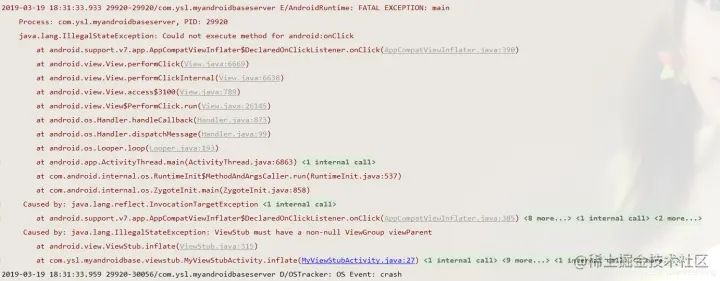
编辑切换为居中
添加图片注释,不超过 140 字(可选)
我们看一下这是为什么?进入viewStub.inflate();的源码:
| public View inflate() { final ViewParent viewParent = getParent(); | |
| if (viewParent != null && viewParent instanceof ViewGroup) { | |
| if (mLayoutResource !=) { | |
| final ViewGroup parent = (ViewGroup) viewParent; | |
| final View view = inflateViewNoAdd(parent); | |
| replaceSelfWithView(view, parent); | |
| mInflatedViewRef = new WeakReference<>(view); | |
| if (mInflateListener != null) { | |
| mInflateListener.onInflate(this, view); | |
| } | |
| return view; | |
| } else { | |
| throw new IllegalArgumentException("ViewStub must have a valid layoutResource"); | |
| } | |
| } else { | |
| throw new IllegalStateException("ViewStub must have a non-null ViewGroup viewParent"); | |
| } | |
| } |
可以看到当viewParent为空或者不是viewgroup时才会报这个错误;那么第一次调用的时候,肯定是进去了;发现一个方法replaceSelfWithView(view,parent);view就是我们在布局文件中给viewstub指定的layout所引用的那个布局;parent就是getParent方法得到的,也就是acticity的填充布局LinearLayout;
进去看一下:
| private void replaceSelfWithView(View view, ViewGroup parent) { final int index = parent.indexOfChild(this); | |
| parent.removeViewInLayout(this); | |
| final ViewGroup.LayoutParams layoutParams = getLayoutParams(); | |
| if (layoutParams != null) { | |
| parent.addView(view, index, layoutParams); | |
| } else { | |
| parent.addView(view, index); | |
| } | |
| } |
可以发现parent.removeViewInLayout(this);把this就是viewstub从父布局linearlayout中移除了;parent.addView()就是把view(也就是我们引用的布局)添加到了父布局LinearLayout中。
我们用layout inspector来查看一下:
inflate前:可以看到viewstub是灰色的
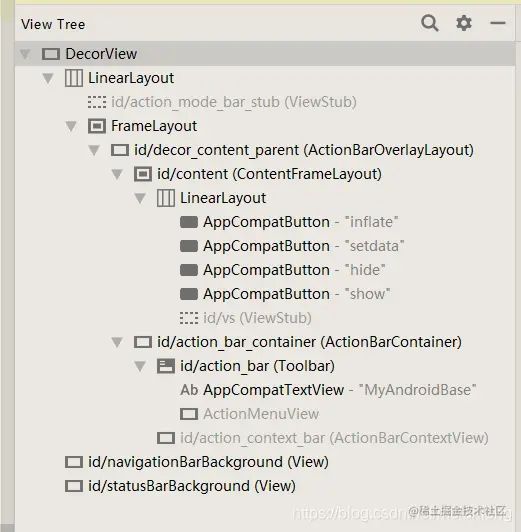
编辑
添加图片注释,不超过 140 字(可选)
inflate后:可以看到viewstub直接被移除了,把引用布局直接放到view树里了。
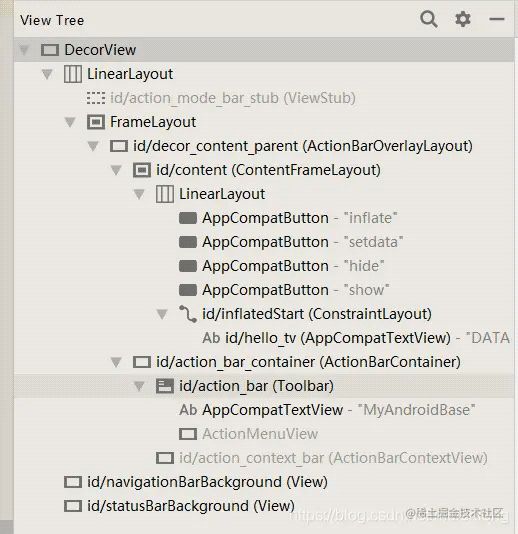
编辑
添加图片注释,不超过 140 字(可选)
所以当我们第二次再调用inflate方法时,viewstub的parent已经为空了;就会抛出此异常;
当调用textView = viewStub.findViewById(R.id.hello_tv);//获取到的textview是空的;
而使用textView = findViewById(R.id.hello_tv);就可以直接拿到控件对象了;
当实现引用布局的显示和隐藏时,测试发现使用viewstub的setVisibility()方法可以实现,这是为什么呢?;按理说使用constraintLayout.setVisibility()当然也可以;根据上面的view树结构来看,好像使用引用布局的setVisibility()方法更合理一些;
下面我们再来看看viewstub的setVisibility()为什么也可以;跟进源码看看:

编辑切换为居中
添加图片注释,不超过 140 字(可选)
源码中使用mInflatedViewRef获取到view,然后设置隐藏与显示;mInflatedViewRef是一个view的弱引用WeakReference
其实在上面的inflate方法中已经为其添加了mInflatedViewRef = new WeakReference<>(view);这个view就是viewstub中的引用布局;
所以,使用viewstub可以实现相同的显示或隐藏效果;
从上图的最后一个红色框中可以发现,假设现在我没有调用inflate方法,而是直接点击了show按钮;然后引用布局也可以绘制出来;这就是我在写demo的时候,直接上去点击show按钮,竟然也可以显示的原因。