目录
- el-autocomplete使用
- template
- 实现需求分析
- 1. 输入框为空时聚焦或失焦后又重新聚焦不会触发请求数据接口
- 2. 缓存上一次已查询的数据&搜索条件:blurArr、blurTxt
- 3.滚动加载指令(监听容器的scroll事件并进行防抖处理)
- 4. 分页加载
- 4.0 获取数据,并进行格式化
- 4.1 关闭加载圈
- 4.2 分页加载事件
- 4.3 清空输入框,重置上次记录的数据
- 4.4 选中时记录相关数据
- 数据展示不稳定问题
- 完整的 scss 文件
- 完整的 js 文件
- 总结
el-autocomplete使用
效果图
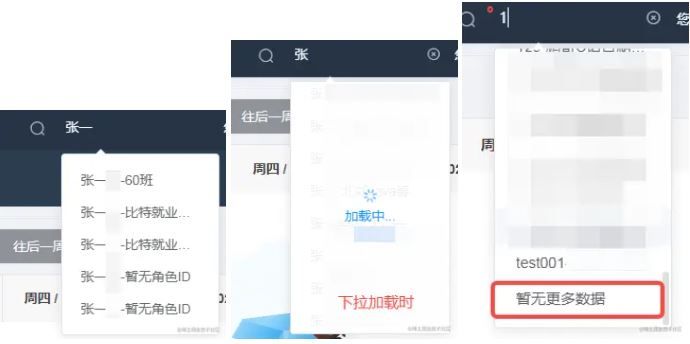
template
| <template> | |
| <el-autocomplete | |
| :clearable="true" //支持清空 | |
| :title="searchStr" // 鼠标移上去提示文案 | |
| :trigger-on-focus="true" // 聚焦时是否触发下拉列表展示 | |
| :fetch-suggestions="querySearchAsync" // 筛选符合条件的数据 | |
| :placeholder="placeholder" // 占位符提示信息 | |
| v-scrollLoad="load" // 自定义上拉加载指令 | |
| v-model="searchStr" // 搜索关键字 | |
| popper-class="diy-autocomplete" // 下拉框自定义class控制样式 | |
| class="el-autocomplete-component" // 给当前组件定义专属类名 | |
| size="small" // 组件显示尺寸 | |
| ref="autocomplete" // 用于后期获取dom元素 | |
| @select="handleSelect" // 选中时触发事件 | |
| @blur="handleBlur" // 失去焦点时触发 | |
| @clear="handleClear" // 清空数据时触发 | |
| ></el-autocomplete> | |
| </template> |
实现需求分析
1. 输入框为空时聚焦或失焦后又重新聚焦不会触发请求数据接口
| // blurTxt: 记录上次失焦时 和 选中时的筛选字段 | |
| // blurArr: 记录上次失焦时 和 选中时已经查询到的数据 | |
| async querySearchAsync(queryString, cb) { | |
| if (this.blurTxt === queryString || !queryString) { | |
| cb(this.blurArr) | |
| return | |
| } | |
| }, |
2. 缓存上一次已查询的数据&搜索条件:blurArr、blurTxt
| // 失焦事件 | |
| handleBlur() { | |
| this.blurTxt = this.searchStr || '' | |
| this.blurArr = this.$refs['autocomplete'].$data.suggestions | |
| }, | |
| // 过滤数据时及时更新筛选字段 | |
| async querySearchAsync(queryString, cb) { | |
| this.blurTxt = searchVal | |
| }, |
3.滚动加载指令(监听容器的scroll事件并进行防抖处理)
- 防抖函数
| /** | |
| * @param {Function} func | |
| * @param {number} wait | |
| * @param {boolean} immediate | |
| * @return {*} | |
| */ | |
| export function debounce(func, wait, immediate) {let timeout, args, context, timestamp, result | |
| const later = function() { | |
| // 据上一次触发时间间隔 | |
| const last = +new Date() - timestamp | |
| // 上次被包装函数被调用时间间隔 last 小于设定时间间隔 wait | |
| if (last < wait && last >) { | |
| timeout = setTimeout(later, wait - last) | |
| } else { | |
| timeout = null | |
| // 如果设定为immediate===true,因为开始边界已经调用过了此处无需调用 | |
| if (!immediate) { | |
| result = func.apply(context, args) | |
| if (!timeout) context = args = null | |
| } | |
| } | |
| } return function(...args) { | |
| context = this | |
| timestamp = +new Date() | |
| const callNow = immediate && !timeout | |
| // 如果延时不存在,重新设定延时 | |
| if (!timeout) timeout = setTimeout(later, wait) | |
| if (callNow) { | |
| result = func.apply(context, args) | |
| context = args = null | |
| } | |
| return result | |
| } | |
| } |
- 滚动加载指令
| directives: { scrollLoad: { | |
| bind(el, binding, vnode) { | |
| let wrapDom = el.querySelector('.el-autocomplete-suggestion__wrap') | |
| let listDom = el.querySelector('.el-autocomplete-suggestion__wrap .el-autocomplete-suggestion__list') | |
| // 滚动事件做防抖处理 | |
| wrapDom.addEventListener( | |
| 'scroll', | |
| debounce(e => { | |
| let condition = wrapDom.offsetHeight + wrapDom.scrollTop + - listDom.offsetHeight | |
| if (condition > && !vnode.context.loading) { | |
| binding.value() | |
| } | |
| },), | |
| false | |
| ) | |
| } | |
| } | |
| } |
4. 分页加载
- 请求前展示加载圈
- 加载至最后一页时不再进行请求并提示暂无更多数据
- 关闭loading加载圈
- 把数据追加至已展示的数据列表中
4.0 获取数据,并进行格式化
第一种方式: 在组件上设置valueKey为你要展示的字段名称,默认值为value
<el-autocomplete valueKey="nickName"></el-autocomplete>
第二种方式:拿到数据后遍历数据为每一项增添value属性,值为自己组合想展示的方式
| // 获取用户列表 | |
| async getList(queryString) { | |
| let result = await searchUserList({ | |
| pageNum: this.pageNum, | |
| pageSize: this.pageSize, | |
| searchValue: decodeURI(queryString) | |
| }) | |
| this.total = result.total | |
| // 调用 callback 返回建议列表的数据 | |
| result.rows && | |
| result.rows.forEach(element => { | |
| // 学生展示 姓名+班级 | |
| if (element.classList[] && element.roleId === 101) { | |
| element.value = element.nickName + '-' + element.classList[].className | |
| } else { | |
| // 非学生或者学生没有主班级展示 姓名+身份 | |
| element.value = element.nickName + '-' + (element.roleName || '暂无角色ID') | |
| } | |
| }) | |
| return result.rows | |
| }, |
第三种方式:在组件对应的插槽slot中自定义展示内容
| <el-autocomplete > <!-- 输入框小图标插槽 --> | |
| <i class="el-icon-edit el-input__icon" slot="suffix"> </i> | |
| <!-- 搜索列表每一项展示 --> | |
| <template slot-scope="{ item }"> | |
| <div class="name">{{ item.nickName }} - {{item.className}}</div> | |
| </template> | |
| </el-autocomplete> |
4.1 关闭加载圈
| // 关闭加载圈 | |
| closeLoading() { | |
| loadingInstance && loadingInstance.close && loadingInstance.close() | |
| loadingInstance = null | |
| }, |
4.2 分页加载事件
| // 滚动加载 | |
| async load() { | |
| this.closeLoading() | |
| // 加载到最后一页停止加载 | |
| if (this.pageNum * this.pageSize > this.total) { | |
| return | |
| } | |
| this.pageNum++ | |
| loadingInstance = Loading.service({ | |
| target: document.querySelector('.el-autocomplete-suggestion'), | |
| fullscreen: false, | |
| spinner: 'el-icon-loading', | |
| lock: true, | |
| text: '加载中...' | |
| }) | |
| let results = await this.getList(this.searchStr) | |
| this.closeLoading() | |
| this.pageNum * this.pageSize >= this.total ? results.push({ value: '暂无更多数据' }) : '' | |
| // 将数据添加到下拉列表 | |
| this.$refs['autocomplete'].$data.suggestions = this.$refs['autocomplete'].$data.suggestions.concat(results) | |
| }, |
4.3 清空输入框,重置上次记录的数据
| // 清空搜索项 | |
| handleClear() { | |
| this.blurTxt = '' | |
| this.blurArr = [] | |
| this.$refs['autocomplete'].$data.suggestions = [] | |
| }, |
4.4 选中时记录相关数据
| // 选中用户跳转至对应的页面 | |
| handleSelect(item) { | |
| this.$refs['autocomplete'].$data.suggestions = this.blurArr = [item] | |
| this.blurTxt = this.searchStr || '' | |
| this.pageNum = | |
| this.total = | |
| ... | |
| //下拉选中的值 | |
| // console.log(item) | |
| } |
数据展示不稳定问题
例如姓名模糊搜索过程中,也许我们会先输入姓为第一个关键词,接着在输入第二个关键词名字,只输入姓的时候肯定要比姓名要查询的数据多,当在大量数据中查询时会面临着第二个请求(搜索条件:输入姓名的)先返回数据,然后第一个请求(搜索条件:输入姓的)才会返回数据的情况,而此时筛选列表中展示的肯定是最后请求出来的结果(搜索框中展示的是完整姓名:张三,而展示列表中却展示出了:张一、张二、张三...),此时的解决方案是相同接口取消上一次的接口。
- 请求拦截中限制重复请求某个接口
| import axios from 'axios' | |
| let pending = []; //声明一个数组用于存储每个ajax请求的取消函数和ajax标识 | |
| let cancelToken = axios.CancelToken; | |
| let removePending = (ever) => { for (let p in pending) { | |
| if (pending[p].u === ever.url + '&' + ever.method) { //当当前请求在数组中存在时执行函数体 | |
| pending[p].f(); //执行取消操作 | |
| pending.splice(p,); //把这条记录从数组中移除 | |
| } | |
| } | |
| } | |
| var errorFlag = false; | |
| var erFlag = false; | |
| // 创建axios实例 | |
| const service = axios.create({// axios中请求配置有baseURL选项,表示请求URL公共部分 | |
| baseURL: process.env.VUE_APP_BASE_API,// 超时 | |
| timeout: | |
| }) | |
| // request拦截器 | |
| service.interceptors.request.use(config => { | |
| // 如果你是在老项目中开发就加一个限制,避免影响到原有的功能 | |
| // if(config.url.indexOf('system/user/newsearch_list')!==-){ | |
| config && removePending(config); //在一个ajax发送前执行一下取消操作 | |
| config.cancelToken = new cancelToken((c) => { | |
| // 这里的ajax标识我是用请求地址&请求方式拼接的字符串,当然你可以选择其他的一些方式 | |
| pending.push({ | |
| u: config.url + '&' + config.method, | |
| f: c | |
| }); | |
| }); | |
| // } | |
| return config | |
| },error => { | |
| console.log(error) | |
| Promise.reject(error) | |
| } | |
| ) |
- 相应拦截中对取消请求这个操作单独处理,不展示错误消息提示弹窗
| // 响应拦截器 | |
| service.interceptors.response.use(res => { const code = res.data.code | |
| if (code ===) { | |
| ... | |
| } else if (code !==) { | |
| if(!errorFlag){ | |
| ... | |
| return Promise.reject(res.data || {}) | |
| } | |
| } else { | |
| return res.data | |
| } | |
| },error => { | |
| // 单独处理取消请求导致的错误 | |
| if(error.__CANCEL__){ | |
| return false | |
| } | |
| if(!erFlag){ | |
| Message({ | |
| message: error.message, | |
| type: 'error', | |
| duration: * 1000 | |
| }) | |
| return Promise.reject(error) | |
| } | |
| } | |
| ) |
完整的 scss 文件
| .el-autocomplete-component {max-width:px; | |
| vertical-align: text-bottom;height:px; | |
| padding-top:px;cursor: pointer; | |
| /deep/ .el-input__inner { cursor: pointer; | |
| padding-left:px; | |
| padding-right:px; | |
| background: transparent; | |
| border: none; | |
| color: #fff; | |
| font-size:px; | |
| text-overflow: ellipsis; | |
| white-space: nowrap; | |
| overflow: hidden; | |
| &::placeholder { | |
| color: #bfbfbf; | |
| font-size:px; | |
| } | |
| } | |
| }.diy-autocomplete { | |
| .name { max-width:px; | |
| overflow: hidden; | |
| text-overflow: ellipsis; | |
| white-space: nowrap; | |
| height:px; | |
| } | |
| } |
完整的 js 文件
| <script> | |
| import { searchUserList } from '@/api/system/user' // 请求用户列表的接口 | |
| import { debounce } from '@/utils/index' // 防抖函数 | |
| import { Loading } from 'element-ui' // 下拉加载时的过渡loading | |
| let loadingInstance = nullexport default { | |
| data() { return { | |
| showAutocomplete: false, | |
| searchStr: '', //输入关键词的值 | |
| pageNum:, | |
| pageSize:, | |
| total:, //筛选数据的总值 | |
| placeholder: '请输入用户名/手机号/QQ', | |
| blurTxt: '', //记录失焦时搜索框中的文字,避免聚焦时重新筛选数据 | |
| blurArr: [] //记录失焦时已经搜索出来的列表 | |
| } | |
| },methods: { | |
| // 失焦事件 | |
| handleBlur() { | |
| this.blurTxt = this.searchStr || '' | |
| this.blurArr = this.$refs['autocomplete'].$data.suggestions | |
| }, | |
| // 清空搜索项 | |
| handleClear() { | |
| this.blurTxt = '' | |
| this.blurArr = [] | |
| this.$refs['autocomplete'].$data.suggestions = [] | |
| }, | |
| // 关闭加载圈 | |
| closeLoading() { | |
| loadingInstance && loadingInstance.close && loadingInstance.close() | |
| loadingInstance = null | |
| }, | |
| // 条件查询 | |
| async querySearchAsync(queryString, cb) { | |
| this.$refs['autocomplete'].$data.suggestions = [] | |
| if (this.blurTxt === queryString || !queryString) { | |
| cb(this.blurArr) | |
| return | |
| } | |
| this.handleClear() | |
| let searchVal = queryString | |
| // 后面所拼接的班级名称和角色不参与筛选字段中 | |
| queryString.indexOf('-') !== - ? (searchVal = queryString.split('-')[0]) : '' | |
| this.pageNum = | |
| this.blurTxt = searchVal | |
| let results = await this.getList(searchVal) | |
| cb(results || []) | |
| }, | |
| // 获取用户列表 | |
| async getList(queryString) { | |
| let result = await searchUserList({ | |
| pageNum: this.pageNum, | |
| pageSize: this.pageSize, | |
| searchValue: decodeURI(queryString) | |
| }) | |
| this.total = result.total | |
| // 调用 callback 返回建议列表的数据 | |
| result.rows && | |
| result.rows.forEach(element => { | |
| // 学生展示 姓名+班级 | |
| if (element.classList[] && element.roleId === 101) { | |
| element.value = element.nickName + '-' + element.classList[].className | |
| } else { | |
| // 非学生或者学生没有主班级展示 姓名+身份 | |
| element.value = element.nickName + '-' + (element.roleName || '暂无角色ID') | |
| } | |
| }) | |
| return result.rows | |
| }, | |
| // 滚动加载 | |
| async load() { | |
| this.closeLoading() | |
| // 加载到最后一页停止加载 | |
| if (this.pageNum * this.pageSize > this.total) { | |
| return | |
| } | |
| this.pageNum++ | |
| loadingInstance = Loading.service({ | |
| target: document.querySelector('.el-autocomplete-suggestion'), | |
| fullscreen: false, | |
| spinner: 'el-icon-loading', | |
| lock: true, | |
| text: '加载中...' | |
| }) | |
| let results = await this.getList(this.searchStr) | |
| this.closeLoading() | |
| this.pageNum * this.pageSize >= this.total ? results.push({ value: '暂无更多数据' }) : '' | |
| // 将数据添加到下拉列表 | |
| this.$refs['autocomplete'].$data.suggestions = this.$refs['autocomplete'].$data.suggestions.concat(results) | |
| }, | |
| // 选中用户跳转至对应的页面 | |
| handleSelect(item) { | |
| this.$refs['autocomplete'].$data.suggestions = this.blurArr = [item] | |
| this.blurTxt = this.searchStr || '' | |
| this.pageNum = | |
| this.total = | |
| let routeData = {} | |
| if (item.roleId ===) { | |
| // 学生 | |
| routeData = this.$router.resolve({ path: '/personInf/student', query: { userId: item.userId } }) | |
| } else { | |
| // 非学生 | |
| routeData = this.$router.resolve({ | |
| path: '/userManagement/user', | |
| query: { userInfo: item.nickName ,roleId: item.roleId||''} | |
| }) | |
| } | |
| window.open(routeData.href, '_blank') | |
| //下拉选中的值 | |
| // console.log(item) | |
| } | |
| },directives: { | |
| scrollLoad: { | |
| bind(el, binding, vnode) { | |
| let wrapDom = el.querySelector('.el-autocomplete-suggestion__wrap') | |
| let listDom = el.querySelector('.el-autocomplete-suggestion__wrap .el-autocomplete-suggestion__list') | |
| // 滚动事件做防抖处理 | |
| wrapDom.addEventListener( | |
| 'scroll', | |
| debounce(e => { | |
| let condition = wrapDom.offsetHeight + wrapDom.scrollTop + - listDom.offsetHeight | |
| if (condition > && !vnode.context.loading) { | |
| binding.value() | |
| } | |
| },), | |
| false | |
| ) | |
| } | |
| } | |
| } | |
| } | |
| </script> |