上一篇文章中总结了支付宝支付前后端实现,本篇将对其竞争对手——微信支付进行详细讲解。其中涉及代码来源于目前正在开发的项目,这个项目涉及PC端、H5移动端及APP三类用户界面,APP基于Flutter开发,前后端目前都由我一人完成,后续将对这个项目中涉及到的技术进行一步步的总结,感兴趣的小伙伴可以关注一下。
1. 微信支付概述
对于线上应用来说,微信支付方式无外乎以下五种:

APP:适用于第三方APP调用微信支付;
PC网站:适用于PC网站发起的微信支付,又称Native支付,展示一个二维码页面,供用户通过微信客户端扫描后支付。
微信内浏览器:即通过微信浏览器打开的页面,通过JSAPI进行支付,可以直接打开微信支付进行直接。这种方式适应于通过微信公众号打开的页面,或者是通过微信分享的链接点击后直接在微信内浏览器打开的场景。
小程序:小程序内的支付。
移动端非微信浏览器:通过H5支付方式,可直接跳转微信进行支付。
本文主要讲述PC网站、微信内浏览器及移动端非微信浏览器上的支付实现。
2. 开发前准备
微信体系目前比较混乱,据我目前了解的,除QQ之外,微信自己都有三个不同的管理平台:微信公众平台、微信开放平台和微信支付商户平台, 但这三个平台更多的是业务上的区分。我们需要先登录公众平台,申请微信支付,同时配置业务域名、JS接口安全域名等,如图所示:
 公众号设置
公众号设置
然后登录微信支付商户平台,将商户与微信公众号做关联。
如果要使用移动APP进行支付,需要登录微信开放平台创建应用:
在此可以创建APP、网站应用、小程序等,同时可以绑定公众平台中的公众号应用。
 开放平台配置
开放平台配置
我这个项目当前使用的都是公众平台应用来进行支付的,不需要登录开放平台进行配置;目前正在开发APP,因此也开始在开放平台上申请了一个移动应用,等待腾讯审核。
配置完后就可以通过公众平台获取到应用id及secret,并在商户平台中获取商户号,在后续的开发中会使用到。
3. 微信支付简要流程
一个简单的微信支付流程如下所示(按我的项目来的,实际每个项目的下单流程肯定会不一样,但关于微信支付的部分基本是一致的):
 微信支付流程
微信支付流程
用户购买商品;
后端生成订单号
订单信息确认,用户下单
后端生成订单,同时调用微信接口生成微信端订单,并返回订单信息给前端
前端根据微信订单信息跳转微信支付页面(或者加载二维码)
用户支付完成
微信端跳转到支付前页面(如未指定重定向页面),同时会推送支付结果给后端应用
4. 支付过程示例图如下所示:
商品选择
 商品选择
商品选择
生成订单号并确认
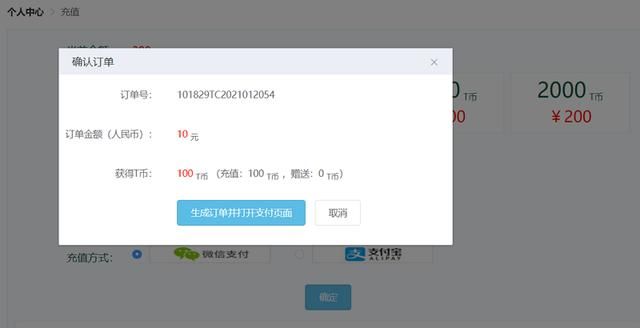 订单确认
订单确认
支付界面(PC)
 PC扫码支付
PC扫码支付
支付界面(微信内)
 微信内支付
微信内支付
5. 具体实现
考虑代码量太大影响展示,因此下面会将无关代码隐藏,如果有问题可以私信。
5.1 前端订单确认与下单
| <template> | |
| <div class="buy-vip-confirm-page p-1"> | |
| <template v-if="!plan.payMoney">订单已失效或已支付完成</template> | |
| <template v-else> | |
| <van-cell-group title="订单信息"> | |
| <van-cell title="订单号" :value="orderNo" /> | |
| <van-cell title="订单金额(元)" :value="plan.refillMoney" /> | |
| <van-cell | |
| title="获得T币" | |
| :value="plan.payMoney * (plan.isVip ? 1.5 : 1)" | |
| /> | |
| </van-cell-group> | |
| <div class="buttons"> | |
| <van-button type="primary" @click="doBuy" class="mb-1" | |
| >确认并支付</van-button | |
| > | |
| <van-button @click="$goBack()">取消</van-button> | |
| </div> | |
| </template> | |
| </div> | |
| </template> | |
| <script> | |
| export default { | |
| components: {}, | |
| data() { | |
| return { | |
| plan: {}, | |
| orderNo: "", | |
| payChannel: "wx", | |
| }; | |
| }, | |
| mounted() { | |
| this.plan = this.$route.query || {}; | |
| // 生成订单号 | |
| this.$get("/trade/generate-order-no").then((resp) => { | |
| this.orderNo = resp; | |
| }); | |
| }, | |
| methods: { | |
| doBuy() { | |
| var platform = 0; | |
| // 0表示PC支付,1表示微信内支付; 2表示MWEB支付 | |
| // 此处是H5端的页面,因此没有0的情况,0的情况的PC端处理 | |
| platform = this.$isWx() ? 1 : 2; | |
| this.$post("/pay/refill", { | |
| orderNo: this.orderNo, | |
| fee: this.plan.refillMoney, | |
| channel: this.payChannel === "wx" ? 2 : 1, | |
| tbAmount: this.plan.payMoney, | |
| tbSentAmount: this.plan.isVip ? this.plan.payMoney * 0.5 : 0, | |
| platform: platform, | |
| }).then((resp) => { | |
| // 生成支付表单成功后跳转支付页面 | |
| resp.platform = platform; | |
| this.$goPath("/user/pay/wx-pay", resp); | |
| }); | |
| }, | |
| }, | |
| }; | |
| </script> |
注意isWx是全局的判断是否是微信浏览器的方法,实现如下:
| // 判断是否是微信浏览器 | |
| Vue.prototype.$isWx = () => { | |
| let UA = navigator.userAgent.toLocaleLowerCase(); | |
| return UA.indexOf("micromessenger") !== -1; | |
| } |
用户在确认订单后点击“发起订单并支付”,将调用后台/pay/refill接口生成订单。
5.2 后台订单生成
开发之前需要先下载微信提供的SDK(,然后在MAVEN中进行配置:
| <dependency> | |
| <groupId>com.github.wxpay</groupId> | |
| <artifactId>wxpay-sdk</artifactId> | |
| <version>0.0.3</version> | |
| <scope>system</scope> | |
| <systemPath>${project.basedir}/src/main/resources/jar/wxpay-sdk-0.0.3.jar</systemPath> | |
| </dependency> |
然后定义WXPayConfigImpl类如下:
| package com.ttcn.front.common.config; | |
| import com.github.wxpay.sdk.WXPayConfig; | |
| import java.io.InputStream; | |
| public class WXPayConfigImpl implements WXPayConfig { | |
| public WXPayConfigImpl() { | |
| } | |
| public String getAppID() { | |
| return "***"; | |
| } | |
| public String getMchID() { | |
| return "***"; | |
| } | |
| public String getKey() { | |
| return "***"; | |
| } | |
| public InputStream getCertStream() { | |
| return null; | |
| } | |
| public int getHttpConnectTimeoutMs() { | |
| return 10000; | |
| } | |
| public int getHttpReadTimeoutMs() { | |
| return 0; | |
| } | |
| } | |
注意需要将APPID及商户号、Key配置成从公众平台、商户平台中获取的值。
完成后就可以继续编码了。
/pay/refill接口实现如下:
| /** | |
| * 充值 | |
| * | |
| * @param refill 充值 | |
| * @return 支付相关信息 | |
| */ | |
| Map ping("/refill") | |
| public PayDTO refill( RefillDTO refill) { | |
| UserDTO user = this.getLoginUserOrThrow(); | |
| if (null == tradeService.findByNo(refill.getOrderNo())) { | |
| // 保存订单 | |
| TradeDTO tradeDTO = new TradeDTO(); | |
| ... | |
| tradeService.save(user, tradeDTO); | |
| } | |
| // 获取支付二维码 | |
| String openId = user.getWxOpenId(); | |
| if (refill.getPlatform().equals(1)) { | |
| openId = user.getMpOpenId(); | |
| } | |
| return wxPayService.getPayUrl(openId, refill.getOrderNo(), refill.getFee(), TradeType.REFILL, refill.getPlatform()); | |
| } |
wxPayService.getPayUrl即用于调用微信接口生成微信端订单,实现如下:
| /** | |
| * 查询支付页面地址 | |
| * | |
| * @param platform 0 : WEB端;1: 微信内支付;2: MWEB支付(即移动端非微信内支付) | |
| * @return 支付页面地址 | |
| */ | |
| public PayDTO getPayUrl(String openId, String orderNo, double fee, TradeType tradeType, Integer platform) { | |
| platform = Optional.ofNullable(platform).orElse(0); | |
| boolean isJsPay = platform.equals(1); | |
| String ip; | |
| try { | |
| ip = InetAddress.getLocalHost().getHostAddress(); | |
| } catch (UnknownHostException e) { | |
| logger.error("获取ip地址失败", e); | |
| throw BusinessException.create("生成支付二维码失败,请稍后重试"); | |
| } | |
| String feeStr = String.format("%.0f", fee * 100D); | |
| Map<String, String> params = MapEnhancer.<String, String>create() | |
| .put("body", tradeType.getName()) | |
| .put("nonce_str", orderNo) | |
| .put("out_trade_no", orderNo) | |
| .put("total_fee", feeStr) | |
| .put("spbill_create_ip", ip) | |
| .put("notify_url", notifyUrl) | |
| .put("trade_type", isJsPay ? "JSAPI" : (platform == 0 ? "NATIVE" : "MWEB")) | |
| .putNotNull("openid", isJsPay ? openId : null) | |
| .put("product_id", String.valueOf(tradeType.ordinal())) | |
| .get(); | |
| if (logger.isDebugEnabled()) { | |
| logger.debug("微信支付下单参数: {}", params); | |
| } | |
| Map<String, String> result; | |
| try { | |
| result = wxPay.unifiedOrder(params); | |
| } catch (Exception e) { | |
| logger.error("生成微信支付二维码失败", e); | |
| throw BusinessException.create("生成微信支付二维码失败,请稍候重试"); | |
| } | |
| if (logger.isDebugEnabled()) { | |
| logger.debug("发送微信支付订单结果: {}", result); | |
| } | |
| String resultCode = MapUtils.getString(result, "result_code"); | |
| if ("SUCCESS".equals(resultCode)) { | |
| if (logger.isDebugEnabled()) { | |
| logger.debug("发送订单成功"); | |
| } | |
| PayDTO payDTO = new PayDTO(); | |
| payDTO.setFee(fee); | |
| payDTO.setOrderNo(orderNo); | |
| payDTO.setCodeUrl(MapUtils.getString(result, isJsPay ? "prepay_id" : (platform == 0 ? "code_url" : "mweb_url"))); | |
| // 如果是JSPay | |
| if (isJsPay) { | |
| // 需要组装参数并签名 | |
| // 签名 | |
| Map<String, String> signParams = new TreeMap<>(); | |
| signParams.put("appId", config.getAppID()); | |
| signParams.put("timeStamp", String.valueOf(LocalDateTime.now().toEpochSecond(ZoneOffset.ofHours(8)))); | |
| signParams.put("nonceStr", UUID.randomUUID().toString().replaceAll("-", "")); | |
| signParams.put("package", "prepay_id=" + MapUtils.getString(result, "prepay_id")); | |
| signParams.put("signType", "MD5"); | |
| try { | |
| String sign = WXPayUtil.generateSignature(signParams, config.getKey()); | |
| signParams.put("paySign", sign); | |
| } catch (Exception e) { | |
| logger.error("签名失败", e); | |
| throw BusinessException.create("签名失败"); | |
| } | |
| payDTO.setParams(signParams); | |
| } | |
| return payDTO; | |
| } | |
| logger.error("发送微信支付订单失败,返回结果:{}", result); | |
| throw BusinessException.create("生成微信支付二维码失败,请重试或联系管理员"); | |
| } |
可以看到上面主要是组装参数然后调用wxPay.unifiedOrder接口生成支付表单;
涉及的参数如下:
body商品简单描述 nonce_str随机字符串,长度要求在32位以内 out_trade_no商户系统内部订单号,要求32个字符内,且在同一个商户号下唯一 接收支付结果通知时会包括这个参数,因此可以将通知结果与之前的订单关联上; total_fee订单总金额,单位为分 spbill_create_ip支持IPV4和IPV6两种格式的IP地址。用户的客户端IP notify_url异步接收微信支付结果通知的回调地址,通知url必须为外网可访问的url,不能携带参数。 需要在微信公众平台中配置相关域名,否则会报异常 trade_type交易类型,JSAPI/NATIVE/APP/MWEB等 JSAPI用于微信内浏览器打开的界面支付 Native用于PC端支付 APP用于单独的APP应用中进行的支付 MWEB用于H5在非微信浏览器中打开的支付 openidtrade_type=JSAPI时(即JSAPI支付),此参数必传,此参数为微信用户在商户对应appid下的唯一标识。 注意只有在微信浏览器支付中才传输该值,其它的不要传,否则会报异常 product_idtrade_type=NATIVE时,此参数必传。此参数为二维码中包含的商品ID,商户自行定义。
其它参数请参考:
生成支付表单后,注意如果是JSAPI(也就是微信内浏览器打开的场景)需要进行签名,代码参考上面。
生成的支付表单示例如下(PC):
{nonce_str=HCF8vr2sG5XnAKFY, code_url=weixin://wxpay/bizpayurl?pr=VIarG6Jzz, appid=**, sign=***, trade_type=NATIVE, return_msg=OK, result_code=SUCCESS, mch_id=1501105441, return_code=SUCCESS, prepay_id=wx2020212657557887ba533cfa23a2be0000}
5.3 前端跳转支付界面
在5.1中调用/pay/refill接口并返回后,会带上返回的支付表单信息跳转到新的界面:
| this.$post("/pay/refill", { | |
| ... | |
| }).then((resp) => { | |
| resp.platform = platform; | |
| this.$goPath("/user/pay/wx-pay", resp); | |
| }); |
跳转后的wx-pay界面实现如下:
| <template> | |
| <div class="wx-pay-page"> | |
| <div class="code-image p-1 mt-2"> | |
| <div class="bottom"> | |
| 请确认支付已完成,如有异议,请在<span | |
| ="$goPath('/feedback')" | |
| class="underline" | |
| >服务中心</span | |
| >中进行反馈 | |
| </div> | |
| </div> | |
| </div> | |
| </template> | |
| <script> | |
| export default { | |
| components: {}, | |
| props: [], | |
| data() { | |
| return { | |
| getResultInterval: null, | |
| payDialogVisible: false, | |
| orderNo: null, | |
| isWx: false, | |
| payInfo: null, | |
| params: null, | |
| }; | |
| }, | |
| mounted() { | |
| this.isWx = this.$isWx(); | |
| this.orderNo = this.$route.query.orderNo; | |
| this.payInfo = this.$route.query.codeUrl; | |
| // 支付方式,1:微信内支付,2:MWEB支付 | |
| this.platform = this.$route.query.platform; | |
| this.params = this.$route.query.params; | |
| this.doPay(); | |
| }, | |
| destroyed() { | |
| if (this.getResultInterval) { | |
| clearInterval(this.getResultInterval); | |
| } | |
| }, | |
| methods: { | |
| doPay() { | |
| if (this.platform === 1 || this.platform === "1") { | |
| // 微信内支付 | |
| if (typeof WeixinJSBridge == "undefined") { | |
| if (document.addEventListener) { | |
| document.addEventListener( | |
| "WeixinJSBridgeReady", | |
| this.onBridgeReady, | |
| false | |
| ); | |
| } else if (document.attachEvent) { | |
| document.attachEvent( | |
| "WeixinJSBridgeReady", | |
| this.onBridgeReady | |
| ); | |
| document.attachEvent( | |
| "onWeixinJSBridgeReady", | |
| this.onBridgeReady | |
| ); | |
| } | |
| } else { | |
| this.onBridgeReady(); | |
| } | |
| } else { | |
| // 非微信内支付(MWEB) | |
| var url = this.payInfo; | |
| window.open(url, "_self"); | |
| } | |
| }, | |
| onBridgeReady() { | |
| let _this = this; | |
| window.WeixinJSBridge.invoke( | |
| "getBrandWCPayRequest", | |
| this.params, | |
| function (res) { | |
| if (res.err_msg == "get_brand_wcpay_request:ok") { | |
| // 使用以上方式判断前端返回,微信团队郑重提示: | |
| //res.err_msg将在用户支付成功后返回ok,但并不保证它绝对可靠。 | |
| alert( | |
| "支付成功,您可以在账户中心/消费记录中查看历史订单" | |
| ); | |
| _this.$goPath("/user"); | |
| } | |
| } | |
| ); | |
| }, | |
| }, | |
| }; | |
| </script> |
对于微信内支付,可以通过其浏览器的WeixinJSBridge对象调起微信支付界面。
非微信浏览器,将表单中codeURL(二维码)加载到页面中即可。 (目前我的项目代码在移动端非微信浏览器中展示的仍旧是二维码,暂未做改造,所以上面非微信浏览器的与PC端处理基本一样,后续会对这部分进行改造)
到此就等用户支付完成即可。
5.4 接收支付结果
当用户支付完成后,会跳转到支付前的页面,这个时候可以在这个页面中做一些操作,来查询订单状态并展示给用户。
在5.2生成订单的参数中,我们指定了notify_url,那么在支付成功后微信也会同时往这个所配的地址推送支付结果,代码实现如下:
| /** | |
| * 接收微信支付结果通知 | |
| * | |
| * @param body 微信支付结果 | |
| */ | |
| ("wx-notify") | |
| public String wxNotify( String body) { | |
| wxPayService.parseAndSaveTradeResult(body); | |
| return "success"; | |
| } | |
| /** | |
| * 支付结果解析 | |
| */ | |
| public void parseAndSaveTradeResult(String body) { | |
| try { | |
| if (logger.isDebugEnabled()) { | |
| logger.debug("接收到微信支付结果通知: {}", body); | |
| } | |
| Map<String, String> map = WXPayUtil.xmlToMap(body); | |
| String tradeNo = MapUtils.getString(map, "out_trade_no"); | |
| if (StringUtils.isEmpty(tradeNo)) { | |
| logger.warn("微信通知消息中订单号为空"); | |
| return; | |
| } | |
| TradeDTO trade = tradeService.findByNo(tradeNo); | |
| if (null == trade) { | |
| logger.warn("交易不存在,通知消息:{}", body); | |
| return; | |
| } | |
| if (trade.getState() == 1) { | |
| if (logger.isDebugEnabled()) { | |
| logger.debug("订单已成功: {}", body); | |
| } | |
| return; | |
| } | |
| String result = MapUtils.getString(map, "result_code", ""); | |
| if ("SUCCESS".equals(result)) { | |
| // 支付成功 | |
| tradeService.tradeSuccess(trade); | |
| } else { | |
| logger.warn("支付失败,返回消息:{}", body); | |
| tradeService.tradeFailed(trade); | |
| } | |
| } catch (Exception e) { | |
| logger.error("返回结果:{}", body); | |
| logger.error("XML转换成Map异常", e); | |
| } | |
| } |
接收到消息后更新订单状态,并进行其它一些如账户余额修改等处理。