
引言
在日常的开发工作中,我们通常使用 git 来管理代码,当我们对代码进行某项改动后,都可以通过 git commit 来对代码进行提交。
git 规定提交时必须要写提交信息,作为改动说明,保存在 commit 历史中,方便回溯。规范的 log 不仅有助于他人 review, 还可以有效的输出 CHANGELOG,甚至对于项目的研发质量都有很大的提升。
但是在日常工作中,大多数同学对于 log 信息都是简单写写,没有很好的重视,这对于项目的管理和维护来说,无疑是不友好的。本篇文章主要是结合我自己的使用经验来和大家分享一下 git commit 的一些规范,让你的 log 不仅“好看”还“实用”。
为什么要规范 git commit
一直在说要规范 commit 格式,那为什么要这样做呢?
让我们先来看一个不太规范的 commit 记录:
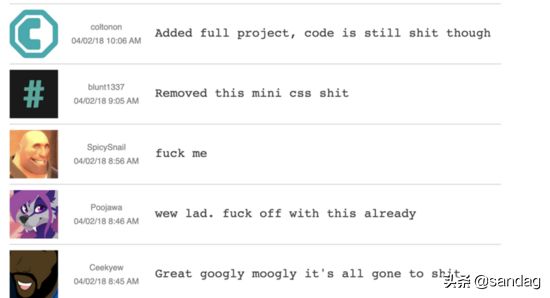
看完什么感觉,写的是啥啊(内心 OS),这种 commit 信息对于想要从中获取有效信息的人来说无疑是一种致命的打击。
那我们来看一个社区里面比较流行的 Angular规范 的 commit 记录:
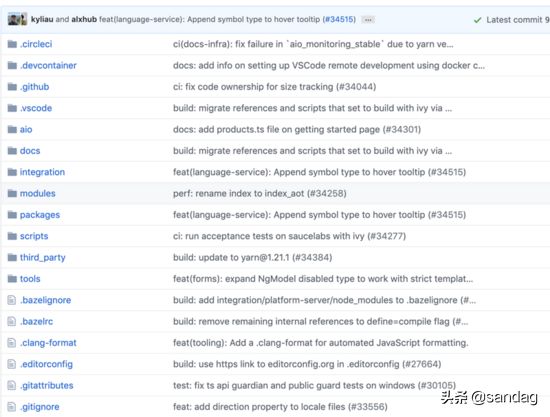
看完是不是一目了然呢?
上图中这种规范的 commit 信息首先提供了更多的历史信息,方便快速浏览。其次,可以过滤某些 commit(比如文档改动),便于快速查找信息。
既然说到了 Angular 团队的规范 是目前社区比较流行的 commit 规范,那它具体是什么呢?下面让我们来具体深入了解下吧。
Angular 团队的 commit 规范
它的 message 格式如下:
| <type>(<scope>): <subject> | |
| // 空一行 | |
| <body> | |
| // 空一行 | |
| <footer> |
分别对应 Commit message 的三个部分: Header , Body 和 Footer 。
Header
Header 部分只有一行,包括三个字段: type (必需)、 scope (可选)和 subject (必需)。
- type : 用于说明 commit 的类型。一般有以下几种:feat: 新增feature fix: 修复bug docs: 仅仅修改了文档,如readme.md style: 仅仅是对格式进行修改,如逗号、缩进、空格等。不改变代码逻辑。 refactor: 代码重构,没有新增功能或修复bug perf: 优化相关,如提升性能、用户体验等。 test: 测试用例,包括单元测试、集成测试。 chore: 改变构建流程、或者增加依赖库、工具等。 revert: 版本回滚
- scope : 用于说明 commit 影响的范围,比如: views, component, utils, test...
- subject : commit 目的的简短描述
Body
对本次 commit 修改内容的具体描述, 可以分为多行。如下所示:
| # body: 72-character wrapped. This should answer: | |
| # * Why was this change necessary? | |
| # * How does it address the problem? | |
| # * Are there any side effects? | |
| # initial commit |
Footer
一些备注, 通常是 BREAKING CHANGE (当前代码与上一个版本不兼容) 或修复的 bug(关闭 Issue) 的链接。
简单介绍完上面的规范,我们下面来说一下 commit.template ,也就是 git 提交信息模板。
git 提交信息模板
如果你的团队对提交信息有格式要求,可以在系统上创建一个文件,并配置 git 把它作为默认的模板,这样可以更加容易地使提交信息遵循格式。
通过以下命令来配置提交信息模板:
| git config commit.template [模板文件名] //这个命令只能设置当前分支的提交模板 | |
| git config — —global commit.template [模板文件名] //这个命令能设置全局的提交模板,注意global前面是两杠 |
新建 .gitmessage.txt (模板文件) 内容可以如下:
| # headr: <type>(<scope>): <subject> | |
| # - type: feat, fix, docs, style, refactor, test, chore | |
| # - scope: can be empty | |
| # - subject: start with verb (such as 'change'), 50-character line | |
| # | |
| # body: 72-character wrapped. This should answer: | |
| # * Why was this change necessary? | |
| # * How does it address the problem? | |
| # * Are there any side effects? | |
| # | |
| # footer: | |
| # - Include a link to the issue. | |
| # - BREAKING CHANGE | |
| # |
看完上面这些,你会不会像我一样感觉配置下来挺麻烦的,配置一个适合自己和团队使用的近乎完美的 commit 规范看来也不是一件容易的事情。不过社区也为我们提供了一些辅助工具来帮助进行提交,下面来简单介绍一下这些工具。
commitizen(cz-cli)
commitizen 是一款可以交互式建立提交信息的工具。它帮助我们从 type 开始一步步建立提交信息,具体效果如图所示:
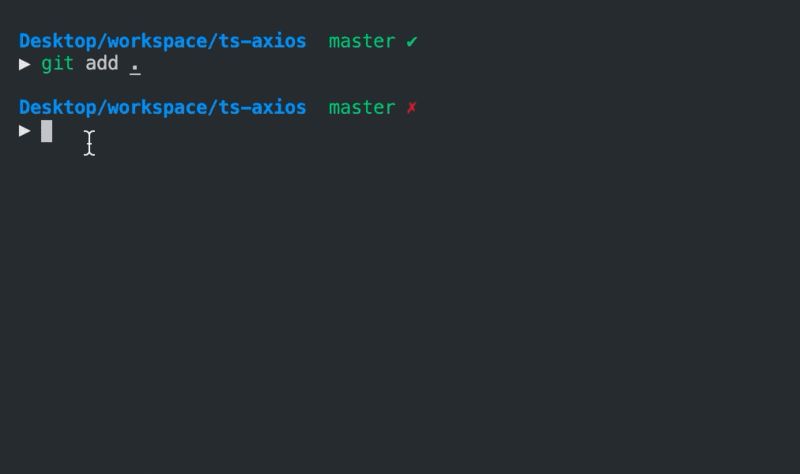
- 首先通过上下键控制指向你想要的 type 类型,分别对应有上面提到的 feat 、 fix 、 docs 、 perf 等:
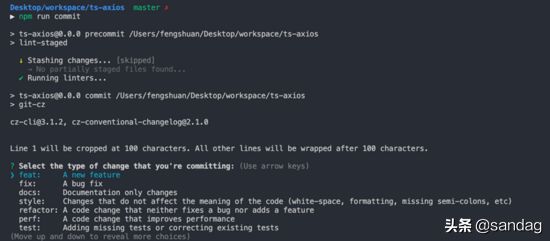
- 然后会让你选择本次提交影响到的文件:

- 后面会让你分别写一个简短的和详细的提交描述:

- 最后会让你去判断本次提交是否是 BREAKING CHANGE 或者有关联已开启的 issue :
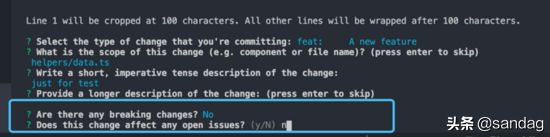
看完上面的 commitizen 的整个流程,下面让我们来看下如何来安装。
- 全局环境下安装:commitizen 根据不同的 adapter 配置 commit message。例如,要使用 Angular 的 commit message 格式,可以安装 cz-conventional-changelog 。# 需要同时安装commitizen和cz-conventional-changelog,后者是adapter $ npm install -g commitizen cz-conventional-changelog # 配置安装的adapter $ echo '{ "path": "cz-conventional-changelog" }' > ~/.czrc # 使用 $ git cz
- 本地项目安装:# 安装commitizen $ npm install --save-dev commitizen # 接下来安装适配器 # for npm >= 5.2 $ npx commitizen init cz-conventional-changelog --save-dev --save-exact # for npm < 5.2 $ ./node_modules/.bin/commitizen init cz-conventional-changelog --save-dev --save-exact // package.json script字段中添加commit命令 "scripts": { "commit": "git-cz" } // use $ npm run commit
commitlint
commitlint 是一个提交验证工具。原理是可以在实际的 git commit 提交到远程仓库之前使用 git 钩子来验证信息。提交不符合规则的信息将会被阻止提交到远程仓库。
先来看一下演示:
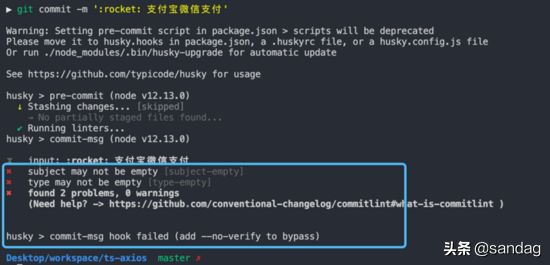
对于 Conventional Commits 规范,社区已经整理好了 @
commitlint/config-conventional 包,我们只需要安装并启用它就可以了。
首先安装 commitlint 以及 conventional 规范:
npm install --save-dev @commitlint/cli @commitlint/config-conventional
接着在 package.json 中配置 commitlint 脚本:
| "commitlint": { | |
| "extends": [ | |
| "@commitlint/config-conventional" | |
| ] | |
| }, |
当然如果你想单独对 commitlint 进行配置的话,需要建立校验文件 commitlint.config.js ,不然会校验失败
为了可以在每次 commit 时执行 commitlint 来 检查我们输入的 message,我们还需要用到一个工具 —— husky 。
husky 是一个增强的 git hook 工具。可以在 git hook 的各个阶段执行我们在 package.json 中配置好的 npm script。
首先安装 husky:
npm install --save-dev husky
接着在 package.json 中配置 commitmsg 脚本:
| "husky": { | |
| "hooks": { | |
| "commit-msg": "commitlint -E HUSKY_GIT_PARAMS" | |
| } | |
| }, |
到这里, commitlint 就配置完成了~
gitmoji-cli
平时与朋友聊天时,我们一定会用到表情包,比如。表情包的出现让我们与朋友之间的沟通变得更加有趣。如果能在 git 提交 commit 时用到表情包,岂不是使每次的 commit 能够更加直观,维护起来也更加方便。
gitmoji 就是可以实现这种功能的插件,先让我们来感受一下
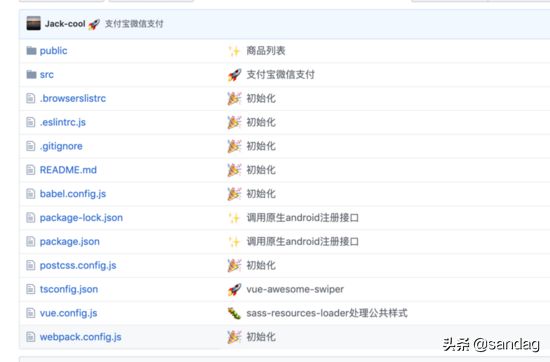
有没有感觉很 cool~~
其实 gitmoji 的使用是很简单的:
| # 安装 | |
| npm i -g gitmoji-cli | |
| # 使用 | |
| git commit -m ':bug: 问题fix' |
我们来看一下官方的示例吧:
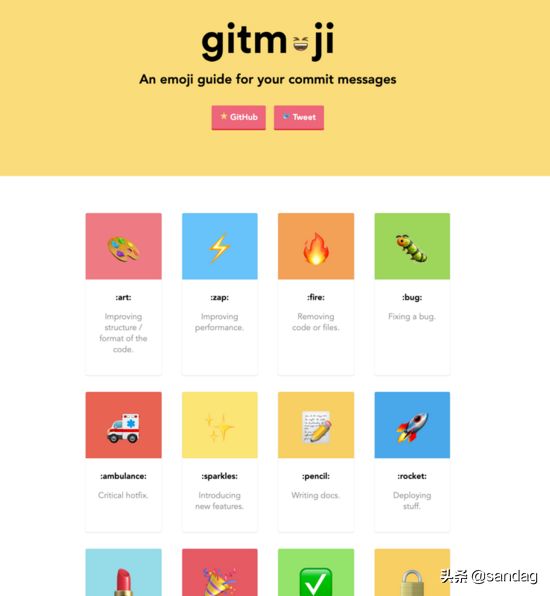
是不是跃跃欲试了呢?
gitmoji项目地址
gitmoji使用示例
看完本文,是不是感觉对于 git commit message 又有了新的认识呢?去在你的项目中运用这些吧,让你的commit更加规范的同时,也不要忘了给你的log加上 emoji 哦!
最后附上一个之前项目针对git commit配置的 package.json ,作为参考:
| { | |
| "name": "ts-axios", | |
| "version": "0.0.0", | |
| "description": "", | |
| "keywords": [], | |
| "main": "dist/ts-axios.umd.js", | |
| "module": "dist/ts-axios.es5.js", | |
| "typings": "dist/types/ts-axios.d.ts", | |
| "files": [ | |
| "dist" | |
| ], | |
| "author": "fengshuan <1263215592@qq.com>", | |
| "repository": { | |
| "type": "git", | |
| "url": "" | |
| }, | |
| "license": "MIT", | |
| "engines": { | |
| "node": ">=6.0.0" | |
| }, | |
| "scripts": { | |
| "dev": "node examples/server.js", | |
| "lint": "tslint --project tsconfig.json -t codeFrame 'src/**/*.ts' 'test/**/*.ts'", | |
| "prebuild": "rimraf dist", | |
| "build": "tsc --module commonjs && rollup -c rollup.config.ts && typedoc --out docs --target es6 --theme minimal --mode file src", | |
| "start": "rollup -c rollup.config.ts -w", | |
| "test": "jest --coverage", | |
| "test:watch": "jest --coverage --watch", | |
| "test:prod": "npm run lint && npm run test -- --no-cache", | |
| "deploy-docs": "ts-node tools/gh-pages-publish", | |
| "report-coverage": "cat ./coverage/lcov.info | coveralls", | |
| "commit": "git-cz", | |
| "semantic-release": "semantic-release", | |
| "semantic-release-prepare": "ts-node tools/semantic-release-prepare", | |
| "precommit": "lint-staged", | |
| "travis-deploy-once": "travis-deploy-once" | |
| }, | |
| "husky": { | |
| "hooks": { | |
| "commit-msg": "commitlint -E HUSKY_GIT_PARAMS" | |
| } | |
| }, | |
| "lint-staged": { | |
| "{src,test}/**/*.ts": [ | |
| "prettier --write", | |
| "git add" | |
| ] | |
| }, | |
| "config": { | |
| "commitizen": { | |
| "path": "node_modules/cz-conventional-changelog" | |
| } | |
| }, | |
| "jest": { | |
| "transform": { | |
| ".(ts|tsx)": "ts-jest" | |
| }, | |
| "testEnvironment": "node", | |
| "testRegex": "(/__tests__/.*|\\.(test|spec))\\.(ts|tsx|js)$", | |
| "moduleFileExtensions": [ | |
| "ts", | |
| "tsx", | |
| "js" | |
| ], | |
| "coveragePathIgnorePatterns": [ | |
| "/node_modules/", | |
| "/test/" | |
| ], | |
| "coverageThreshold": { | |
| "global": { | |
| "branches": 90, | |
| "functions": 95, | |
| "lines": 95, | |
| "statements": 95 | |
| } | |
| }, | |
| "collectCoverageFrom": [ | |
| "src/*.{js,ts}" | |
| ] | |
| }, | |
| "prettier": { | |
| "semi": false, | |
| "singleQuote": true | |
| }, | |
| "commitlint": { | |
| "extends": [ | |
| "@commitlint/config-conventional" | |
| ] | |
| }, | |
| "devDependencies": { | |
| "@commitlint/cli": "^7.1.2", | |
| "@commitlint/config-conventional": "^7.1.2", | |
| "@types/jest": "^23.3.2", | |
| "@types/node": "^10.11.0", | |
| "body-parser": "^1.19.0", | |
| "colors": "^1.3.2", | |
| "commitizen": "^3.0.0", | |
| "coveralls": "^3.0.2", | |
| "cross-env": "^5.2.0", | |
| "cz-conventional-changelog": "^2.1.0", | |
| "express": "^4.17.1", | |
| "husky": "^1.0.1", | |
| "jest": "^23.6.0", | |
| "jest-config": "^23.6.0", | |
| "lint-staged": "^8.0.0", | |
| "lodash.camelcase": "^4.3.0", | |
| "prettier": "^1.14.3", | |
| "prompt": "^1.0.0", | |
| "replace-in-file": "^3.4.2", | |
| "rimraf": "^2.6.2", | |
| "rollup": "^0.67.0", | |
| "rollup-plugin-commonjs": "^9.1.8", | |
| "rollup-plugin-json": "^3.1.0", | |
| "rollup-plugin-node-resolve": "^3.4.0", | |
| "rollup-plugin-sourcemaps": "^0.4.2", | |
| "rollup-plugin-typescript2": "^0.18.0", | |
| "semantic-release": "^15.9.16", | |
| "shelljs": "^0.8.3", | |
| "travis-deploy-once": "^5.0.9", | |
| "ts-jest": "^23.10.2", | |
| "ts-loader": "^6.1.1", | |
| "ts-node": "^7.0.1", | |
| "tslint": "^5.11.0", | |
| "tslint-config-prettier": "^1.15.0", | |
| "tslint-config-standard": "^8.0.1", | |
| "tslint-loader": "^3.5.4", | |
| "typedoc": "^0.12.0", | |
| "typescript": "^3.0.3", | |
| "webpack": "^4.40.2", | |
| "webpack-dev-middleware": "^3.7.1", | |
| "webpack-hot-middleware": "^2.25.0" | |
| } | |
| } | |