前言
最近需要开发一个新的项目,对接客户的浏览器,拦截他的登录信息,但是只能使用IE浏览器,所以就准备开发一款IE插件。但是网上对chrome的开发教程比较多,IE的教程很少,所以我把我的开发过程记录下来,希望能够给需要的同学一些帮助。这里我们使用的开发语言是C#
Ie的插件有以下几种方式:
- ActiveX:这种必须在网页内嵌入
object对象,本身就已经存在于网页内才能使用,如果网站是自己开发的,可以使用这种方式。 - BHO:全名浏览器辅助对象,这个是编写独立运行的扩展,和
chrome的扩展差不多。 - 注册表:这种方式可以绑定脚本到IE的右键菜单里,像迅雷或旋风在IE右键里加的“用**下载”就是这种方式
先上效果图:
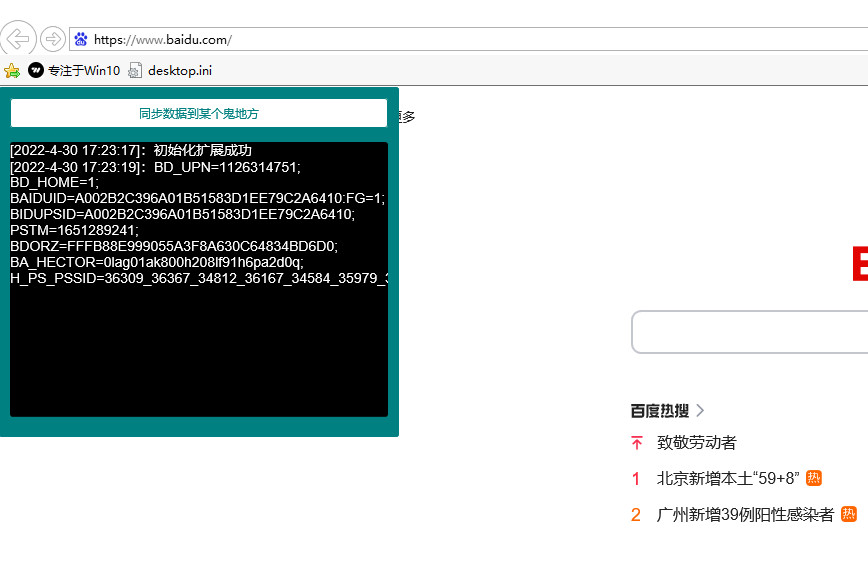
文件目录结构:
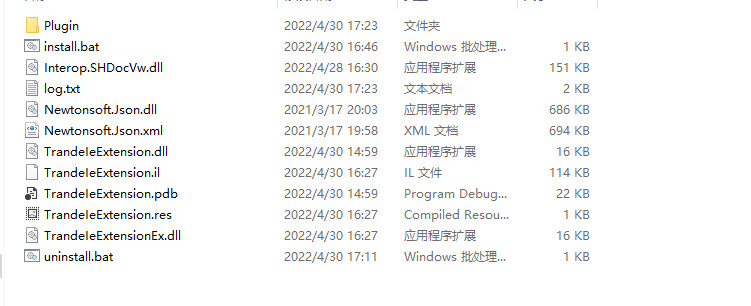
一、开发代码
创建一个包类型的项目,继承Com类实现自己的业务代码,这里省略具体的代码,只需要关注步骤就行
- 编写代码
| using System; | |
| using System.Reflection; | |
| using System.Runtime.InteropServices; | |
| using System.Runtime.InteropServices.Expando; | |
| using Microsoft.Win32; | |
| using SHDocVw; | |
| using MSHTML; | |
| namespace TrandeIeExtension | |
| { | |
| [ | |
| ] | |
| public interface IObjectWithSite | |
| { | |
| [] | |
| int SetSite([MarshalAs(UnmanagedType.IUnknown)] object site); | |
| [] | |
| int GetSite(ref Guid guid, out IntPtr ppvSite); | |
| } | |
| public class TradeIeExtension : IObjectWithSite | |
| { | |
| public const string BHO_REGISTRY_KEY_NAME = | |
| "Software\\Microsoft\\Windows\\CurrentVersion\\Explorer\\Browser Helper Objects"; | |
| private WebBrowser webBrowser; | |
| public int SetSite(object site){ | |
| // 如果网页为空卸载委托事件 | |
| if (site == null){ | |
| this.webBrowser.DocumentComplete -= this.OnDocumentComplete; | |
| this.webBrowser = null; | |
| } | |
| // 网页不为空挂载委托事件 | |
| else{ | |
| webBrowser = (WebBrowser) site; | |
| webBrowser.DocumentComplete += this.OnDocumentComplete; | |
| } | |
| return 0; | |
| } | |
| public void OnDocumentComplete(object pDisp, ref object URL){ | |
| HTMLDocument document = (HTMLDocument) this.webBrowser.Document; | |
| HTMLHeadElement head = (HTMLHeadElement) ((IHTMLElementCollection) document.all.tags("head")).item(null, 0); | |
| IHTMLScriptElement scriptObject = (IHTMLScriptElement) document.createElement("script"); | |
| scriptObject.type = @"text/javascript"; | |
| scriptObject.text = "alert(1)"; | |
| head.appendChild((IHTMLDOMNode) scriptObject); | |
| } | |
| public int GetSite(ref Guid guid, out IntPtr ppvSite){ | |
| IntPtr punk = Marshal.GetIUnknownForObject(this.webBrowser); | |
| int hr = Marshal.QueryInterface(punk, ref guid, out ppvSite); | |
| Marshal.Release(punk); | |
| return hr; | |
| } | |
| [] | |
| public static void RegisterBHO(Type type){ | |
| RegistryKey registryKey = | |
| Registry.LocalMachine.OpenSubKey(BHO_REGISTRY_KEY_NAME, true); | |
| if (registryKey == null) | |
| registryKey = Registry.LocalMachine.CreateSubKey( | |
| BHO_REGISTRY_KEY_NAME); | |
| string guid = type.GUID.ToString("B"); | |
| RegistryKey ourKey = registryKey.OpenSubKey(guid); | |
| if (ourKey == null){ | |
| ourKey = registryKey.CreateSubKey(guid); | |
| } | |
| ourKey.SetValue("NoExplorer", 1, RegistryValueKind.DWord); | |
| registryKey.Close(); | |
| ourKey.Close(); | |
| } | |
| [] | |
| public static void UnregisterBHO(Type type){ | |
| RegistryKey registryKey = | |
| Registry.LocalMachine.OpenSubKey(BHO_REGISTRY_KEY_NAME, true); | |
| string guid = type.GUID.ToString("B"); | |
| if (registryKey != null) | |
| registryKey.DeleteSubKey(guid, false); | |
| } | |
| } | |
| } |
- 编译dll
编译成dll,打开AssemblyInfo.cs中的Com可见,这个很重要,否则后面不能注册
[assembly: ComVisible(true)]
导入的系统依赖,比如SHDocVw,MSHTML请设置为编译时复制,否则插件可能不会执行。
二、强签名
生成的dll默认没有签名,系统认为是不安全的,我们要手动签名,主要会用到ilasm.exe和ildasm.exe这两个工具
- Visual Studio
如果你使用的visual studio那么你可以直接在开始菜单打开Developer Command Prompt for VS xxxx控制台,就可以使用这两个工具
- 系统自带
如果你没有visual studio环境,那可以使用系统自带的这两款工具,所在目录:
ildasm:C:\Program Files (x86)\Microsoft SDKs\Windows\v10.0A\bin\NETFX 4.8 Tools\ildasm.exe
ilasm:C:\Windows\Microsoft.NET\Framework\v4.0.30319\ilasm.exe
- 签名步骤
这里使用的visual studio控制台,假设我们的dll文件叫main.dll| // 创建snk文件,名字自取 | |
| sn -k /your/path/main.snk | |
| // 创建.il文件,请用绝对路径,名字自取 | |
| ildasm \your\path\main.dll /out:\your\path\main.il | |
| // 使用snk签名dll并生成新dll,mainEx.dll是签名后新生成的dll名字 | |
| ilasm your\path\main.il /res:your\path\main.res /dll /key:your\path\main.snk /out:your\path\mainEx.dll | |
| // 检查一下生成的新dll是否可用 | |
| sn -vf mainEx.dll |
最终命令行会输出以下内容,表示签名成功
| Resolving local member refs: 0 -> 0 defs, 0 refs, 0 unresolved | |
| Writing PE file | |
| Signing file with strong name | |
| Operation completed successfully |
三、注册组件
会使用到Regasm.exe这个工具
Regasm是系统自带比较老的Com注册工具,请进入它的目录再使用,所在目录径:
regasm:C:\Windows\Microsoft.NET\Framework\v4.0.30319
执行注册命令
| Regasm /codebase your\path\mainEx.dll /u | |
| Regasm /codebase your\path\mainEx.dll |
命令行会输出以下内容,表示注册成功
| Microsoft .NET Framework 程序集注册实用工具版本 4.7.3190.0 | |
| (适用于 Microsoft .NET Framework 版本 4.7.3190.0) | |
| 版权所有 (C) Microsoft Corporation。保留所有权利。 | |
| 成功注册了类型 |
四、调试
打开IE浏览器,会提示是否加载新插件,点确定。随便访问一个网页,如果成功执行了我们的代码,说明插件运行成功