目录
- 简介
- Fragment是什么
- 课程目标
- 项目结构
- 全局静态常量
- colors.xml
- strings.xml
- 项目中用到的图片
- 用于定义4个按钮按下去和没有按下去时状态的Selector XML
- Fragment
- fg_content.xml
- SimpleFragment.java
- activity_main.xml
- MainActivity.java
- 效果图
简介
我们的Android入门一步步已经进入中级。我们讲完了所有的基本组件的基本使用、Activity、Service、BroadCast。今天我们来到了Fragment篇章。Fragment和Activity比到底是一个什么样的存在呢?我们以一个很小的例子来说通Fragment。
Fragment是什么
- Fragment可以套在activity里;
- 一个Fragment可以属于多个activity;
- Fragment可以适配(屏幕尺寸);
- Fragment有自己的生命周期;
因此Fragment可以复用。Fragment的生命 周期如下:
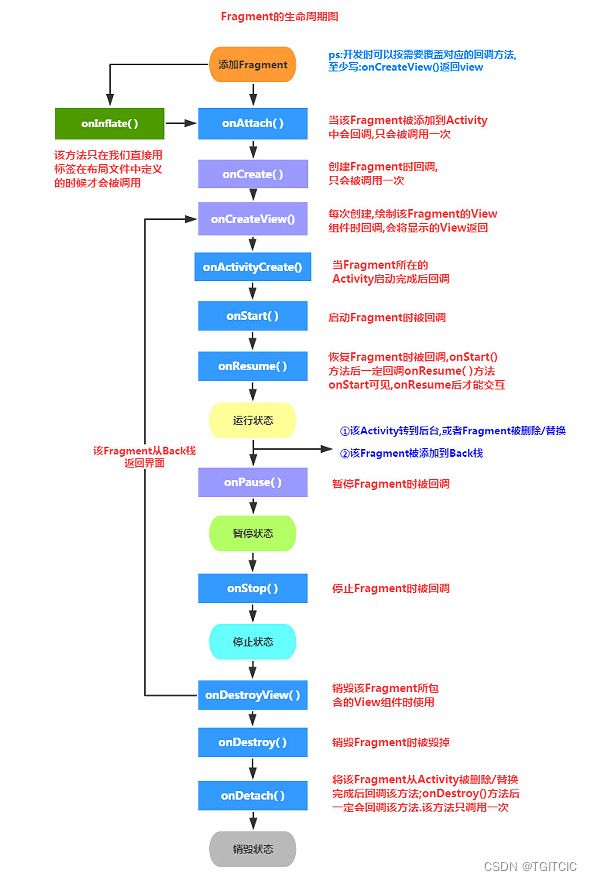
课程目标
我们通过以下这么一个小例子来了解一个Fragment的基本使用
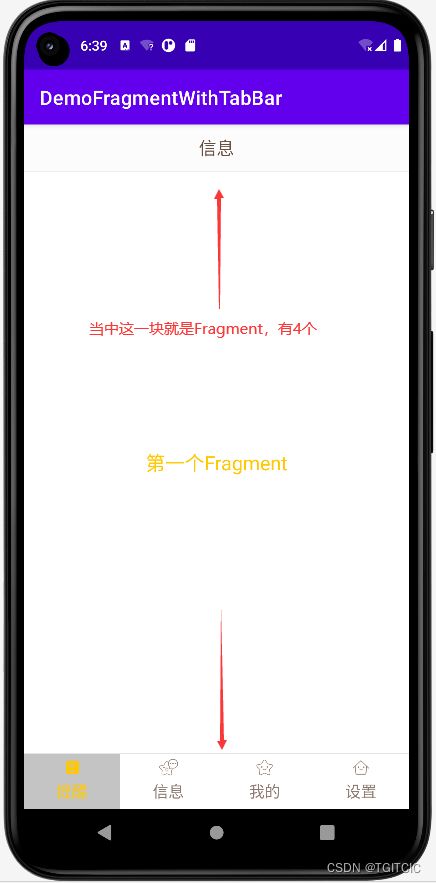
1.我们有一个全真模拟登录后的APP主界面,分为topbar,中间有4个fragment,底部有tabbar;
2.底部的tabbar有4个按钮用textview+android:background来实现的;
3.每个底部按钮被点一次就显示一个fragment;
当中这块fragment可是一整块的,它是可以适匹屏幕的,因此可以在PAD上使用。
我们下面来看全代码
项目结构
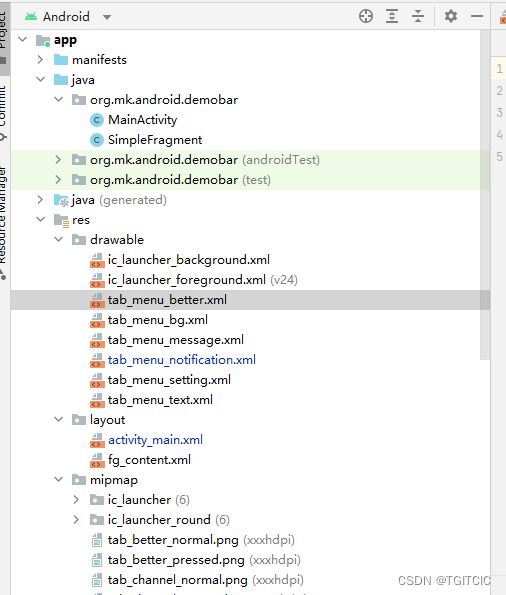
全局静态常量
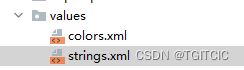
我们对res/values下这两个文件涉及到了修改,增加了一些全局静态常量。这是一个编程上的好习惯比如说以后我们要碰上国际化,肯定不能在代码里写死一些“字符串”吧?
colors.xml
| <resources> | |
| <color name="purple_">#FFBB86FC</color> | |
| <color name="purple_">#FF6200EE</color> | |
| <color name="purple_">#FF3700B3</color> | |
| <color name="teal_">#FF03DAC5</color> | |
| <color name="teal_">#FF018786</color> | |
| <color name="black">#FF</color> | |
| <color name="white">#FFFFFFFF</color> | |
| <color name="bg_black">#</color> | |
| <color name="bg_white">#FFFFFF</color> | |
| <color name="bg_topbar">#FCFCFC</color> | |
| <color name="bg_gray">#F1F1F1</color> | |
| <color name="transparent">#FFFFFF</color> | |
| <color name="text_gray">#D7A71</color> | |
| <color name="text_white">#FFFFFF</color> | |
| <color name="text_yellow">#FFC</color> | |
| <color name="text_topbar">#E42</color> | |
| <color name="div_white">#EE5E5</color> | |
| </resources> |
这边我们是从name="white"后开始增加的自定义的属性。
strings.xml
| <resources> | |
| <string name="app_name">DemoFragmentWithTabBar</string> | |
| <string name="tab_menu_alert">提醒</string> | |
| <string name="tab_menu_profile">信息</string> | |
| <string name="tab_menu_pay">我的</string> | |
| <string name="tab_menu_setting">设置</string> | |
| </resources> |
项目中用到的图片
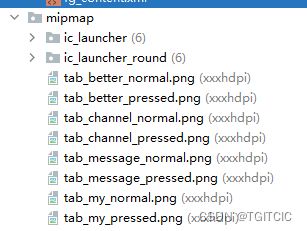
这些图片主要是这么用的,我来解释一下:
1.我们底部有4个按钮;
2.每个按钮我们定义它没有按下去、按下去后的两个状态,因此有4个xml,每个xml中含各两个按钮状态定义的selector;
因此一共8个图片。
用于定义4个按钮按下去和没有按下去时状态的Selector XML
因为我们有4个按钮,每个按钮我们定义它没有按下去、按下去后的两个状态,因此有4个xml,每个xml中含各两个按钮状态定义的selector,这就有4个xml,每个xml内容差不多;
同时每个按钮上有文字,而文字也分按下去和没有按下去时。对于文字的状态显示我们可以共用一个selector xml;
我们用textview中的drawTop属性控制中在textview的text的上方汇制一个透明区域,然后把图片位于text上方来制作出下方4个按钮的tabbar效果,因此这一个透明区域的样式是一样的,因此可以4个按钮共用一个用用汇制透明区域的selector xml;
所以总计有6个xml,我们来一个个看。
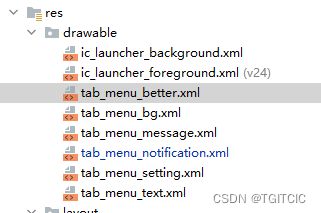
用来定义下部4个“按钮”每个文字上方透明放置图片区域的tab_menu_bg.xml
| <selector xmlns:android="http://schemas.android.com/apk/res/android"> | |
| <item android:state_selected="true"> | |
| <shape> | |
| <solid android:color="#FFCC4C4" /> | |
| </shape> | |
| </item> | |
| <item> | |
| <shape> | |
| <solid android:color="@color/transparent" /> | |
| </shape> | |
| </item> | |
| </selector> |
用来定义下部4个“按钮”每个文字按下去和没有按下去时的效果的tab_menu_text.xml
| <selector xmlns:android="http://schemas.android.com/apk/res/android"> | |
| <item android:color="@color/text_yellow" android:state_selected="true" /> | |
| <item android:color="@color/text_gray" /> | |
| </selector> |
提醒-tab_menu_notification.xml
| <selector xmlns:android="http://schemas.android.com/apk/res/android"> | |
| <item android:drawable="@mipmap/tab_channel_pressed" android:state_selected="true" /> | |
| <item android:drawable="@mipmap/tab_channel_normal" /> | |
| </selector> |
信息-tab_menu_message.xml
| <selector xmlns:android="http://schemas.android.com/apk/res/android"> | |
| <item android:drawable="@mipmap/tab_message_pressed" android:state_selected="true" /> | |
| <item android:drawable="@mipmap/tab_message_normal" /> | |
| </selector> |
我的-tab_menu_better.xml
| <selector xmlns:android="http://schemas.android.com/apk/res/android"> | |
| <item android:drawable="@mipmap/tab_better_pressed" android:state_selected="true" /> | |
| <item android:drawable="@mipmap/tab_better_normal" /> | |
| </selector> |
设置-tab_menu_settings.xml
| <selector xmlns:android="http://schemas.android.com/apk/res/android"> | |
| <item android:drawable="@mipmap/tab_my_pressed" android:state_selected="true" /> | |
| <item android:drawable="@mipmap/tab_my_normal" /> | |
| </selector> |
下面我们来看我们的Fragment
Fragment
fg_content.xml
| <LinearLayout xmlns:android="http://schemas.android.com/apk/res/android" | |
| android:orientation="vertical" android:layout_width="match_parent" | |
| android:layout_height="match_parent" | |
| android:background="@color/bg_white"> | |
| <TextView | |
| android:id="@+id/txt_content" | |
| android:layout_width="match_parent" | |
| android:layout_height="match_parent" | |
| android:gravity="center" | |
| android:text="" | |
| android:textColor="@color/text_yellow" | |
| android:textSize="sp"/> | |
| </LinearLayout> |
SimpleFragment.java
| package org.mk.android.demobar; | |
| import android.app.Fragment; | |
| import android.os.Bundle; | |
| import android.view.LayoutInflater; | |
| import android.view.View; | |
| import android.view.ViewGroup; | |
| import android.widget.TextView; | |
| public class SimpleFragment extends Fragment { | |
| private String content; | |
| public View onCreateView(LayoutInflater inflater, ViewGroup container, Bundle savedInstanceState) { | |
| View view = inflater.inflate(R.layout.fg_content, container, false); | |
| TextView txt_content = (TextView) view.findViewById(R.id.txt_content); | |
| Bundle bundle = getArguments(); | |
| String content = bundle.getString("content"); | |
| txt_content.setText(content); | |
| return view; | |
| } | |
| } |
activity_main.xml
| <RelativeLayout xmlns:android="http://schemas.android.com/apk/res/android" | |
| xmlns:tools="http://schemas.android.com/tools" | |
| android:layout_width="match_parent" | |
| android:layout_height="match_parent" | |
| tools:context=".MainActivity"> | |
| <RelativeLayout | |
| android:id="@+id/ly_top_bar" | |
| android:layout_width="match_parent" | |
| android:layout_height="dp" | |
| android:background="@color/bg_topbar"> | |
| <TextView | |
| android:id="@+id/txt_topbar" | |
| android:layout_width="match_parent" | |
| android:layout_height="match_parent" | |
| android:layout_centerInParent="true" | |
| android:gravity="center" | |
| android:textSize="sp" | |
| android:textColor="@color/text_topbar" | |
| android:text="信息"/> | |
| <View | |
| android:layout_width="match_parent" | |
| android:layout_height="px" | |
| android:background="@color/div_white" | |
| android:layout_alignParentBottom="true"/> | |
| </RelativeLayout> | |
| <LinearLayout | |
| android:id="@+id/ly_tab_bar" | |
| android:layout_width="match_parent" | |
| android:layout_height="dp" | |
| android:layout_alignParentBottom="true" | |
| android:background="@color/bg_white" | |
| android:orientation="horizontal"> | |
| <TextView | |
| android:id="@+id/txt_notification" | |
| android:layout_width="dp" | |
| android:layout_height="match_parent" | |
| android:layout_weight="" | |
| android:background="@drawable/tab_menu_bg" | |
| android:drawablePadding="dp" | |
| android:drawableTop="@drawable/tab_menu_notification" | |
| android:gravity="center" | |
| android:padding="dp" | |
| android:text="@string/tab_menu_alert" | |
| android:textColor="@drawable/tab_menu_text" | |
| android:textSize="sp" /> | |
| <TextView | |
| android:id="@+id/txt_message" | |
| android:layout_width="dp" | |
| android:layout_height="match_parent" | |
| android:layout_weight="" | |
| android:background="@drawable/tab_menu_bg" | |
| android:drawablePadding="dp" | |
| android:drawableTop="@drawable/tab_menu_message" | |
| android:gravity="center" | |
| android:padding="dp" | |
| android:text="@string/tab_menu_profile" | |
| android:textColor="@drawable/tab_menu_text" | |
| android:textSize="sp" /> | |
| <TextView | |
| android:id="@+id/txt_better" | |
| android:layout_width="dp" | |
| android:layout_height="match_parent" | |
| android:layout_weight="" | |
| android:background="@drawable/tab_menu_bg" | |
| android:drawablePadding="dp" | |
| android:drawableTop="@drawable/tab_menu_better" | |
| android:gravity="center" | |
| android:padding="dp" | |
| android:text="@string/tab_menu_pay" | |
| android:textColor="@drawable/tab_menu_text" | |
| android:textSize="sp" /> | |
| <TextView | |
| android:id="@+id/txt_setting" | |
| android:layout_width="dp" | |
| android:layout_height="match_parent" | |
| android:layout_weight="" | |
| android:background="@drawable/tab_menu_bg" | |
| android:drawablePadding="dp" | |
| android:drawableTop="@drawable/tab_menu_setting" | |
| android:gravity="center" | |
| android:padding="dp" | |
| android:text="@string/tab_menu_setting" | |
| android:textColor="@drawable/tab_menu_text" | |
| android:textSize="sp"/> | |
| </LinearLayout> | |
| <View | |
| android:id="@+id/div_tab_bar" | |
| android:layout_width="match_parent" | |
| android:layout_height="px" | |
| android:background="@color/div_white" | |
| android:layout_above="@id/ly_tab_bar"/> | |
| <FrameLayout | |
| android:layout_width="match_parent" | |
| android:layout_height="match_parent" | |
| android:layout_below="@id/ly_top_bar" | |
| android:layout_above="@id/div_tab_bar" | |
| android:id="@+id/ly_content"> | |
| </FrameLayout> | |
| </RelativeLayout> |
MainActivity.java
| package org.mk.android.demobar; | |
| import androidx.appcompat.app.AppCompatActivity; | |
| import android.os.Bundle; | |
| import android.app.FragmentManager; | |
| import android.app.FragmentTransaction; | |
| import android.os.Bundle; | |
| import android.view.View; | |
| import android.view.Window; | |
| import android.widget.FrameLayout; | |
| import android.widget.TextView; | |
| public class MainActivity extends AppCompatActivity implements View.OnClickListener { | |
| //UI Object | |
| private TextView txt_topbar; | |
| private TextView txt_notification; | |
| private TextView txt_message; | |
| private TextView txt_better; | |
| private TextView txt_setting; | |
| private FrameLayout ly_content; | |
| //Fragment Object | |
| private SimpleFragment fg, fg2, fg3, fg4; | |
| private FragmentManager fManager; | |
| protected void onCreate(Bundle savedInstanceState) { | |
| super.onCreate(savedInstanceState); | |
| setContentView(R.layout.activity_main); | |
| fManager = getFragmentManager(); | |
| bindViews(); | |
| txt_notification.performClick(); //模拟一次点击,既进去后选择第一项 | |
| } | |
| //UI组件初始化与事件绑定 | |
| private void bindViews() { | |
| txt_topbar = (TextView) findViewById(R.id.txt_topbar); | |
| txt_notification = (TextView) findViewById(R.id.txt_notification); | |
| txt_message = (TextView) findViewById(R.id.txt_message); | |
| txt_better = (TextView) findViewById(R.id.txt_better); | |
| txt_setting = (TextView) findViewById(R.id.txt_setting); | |
| ly_content = (FrameLayout) findViewById(R.id.ly_content); | |
| txt_notification.setOnClickListener(this); | |
| txt_message.setOnClickListener(this); | |
| txt_better.setOnClickListener(this); | |
| txt_setting.setOnClickListener(this); | |
| } | |
| //重置所有文本的选中状态 | |
| private void setSelected() { | |
| txt_notification.setSelected(false); | |
| txt_message.setSelected(false); | |
| txt_better.setSelected(false); | |
| txt_setting.setSelected(false); | |
| } | |
| //隐藏所有Fragment | |
| private void hideAllFragment(FragmentTransaction fragmentTransaction) { | |
| if (fg != null) fragmentTransaction.hide(fg1); | |
| if (fg != null) fragmentTransaction.hide(fg2); | |
| if (fg != null) fragmentTransaction.hide(fg3); | |
| if (fg != null) fragmentTransaction.hide(fg4); | |
| } | |
| public void onClick(View v) { | |
| FragmentTransaction fTransaction = fManager.beginTransaction(); | |
| hideAllFragment(fTransaction); | |
| switch (v.getId()) { | |
| case R.id.txt_notification: | |
| setSelected(); | |
| txt_notification.setSelected(true); | |
| if (fg == null) { | |
| fg = new SimpleFragment(); | |
| String content = "第一个Fragment"; | |
| Bundle bd = new Bundle(); | |
| bd.putString("content", content); | |
| fg.setArguments(bd); | |
| fTransaction.add(R.id.ly_content, fg); | |
| } else { | |
| fTransaction.show(fg); | |
| } | |
| break; | |
| case R.id.txt_message: | |
| setSelected(); | |
| txt_message.setSelected(true); | |
| if (fg == null) { | |
| fg = new SimpleFragment(); | |
| String content = "第二个Fragment"; | |
| Bundle bd = new Bundle(); | |
| bd.putString("content", content); | |
| fg.setArguments(bd); | |
| fTransaction.add(R.id.ly_content, fg); | |
| } else { | |
| fTransaction.show(fg); | |
| } | |
| break; | |
| case R.id.txt_better: | |
| setSelected(); | |
| txt_better.setSelected(true); | |
| if (fg == null) { | |
| fg = new SimpleFragment(); | |
| String content = "第三个Fragment"; | |
| Bundle bd = new Bundle(); | |
| bd.putString("content", content); | |
| fg.setArguments(bd); | |
| fTransaction.add(R.id.ly_content, fg); | |
| } else { | |
| fTransaction.show(fg); | |
| } | |
| break; | |
| case R.id.txt_setting: | |
| setSelected(); | |
| txt_setting.setSelected(true); | |
| if (fg == null) { | |
| fg = new SimpleFragment(); | |
| String content = "第四个Fragment"; | |
| Bundle bd = new Bundle(); | |
| bd.putString("content", content); | |
| fg.setArguments(bd); | |
| fTransaction.add(R.id.ly_content, fg); | |
| } else { | |
| fTransaction.show(fg); | |
| } | |
| break; | |
| } | |
| fTransaction.commit(); | |
| } | |
| } |
核心代码思路导读
刚打开APP,我们模拟一次点击,使用组件的performClick触发,从而点击“提醒”按钮因此来显示第一个fragment;
每次点击先把当前所有的fragment“隐藏”再显示相应的那个被按钮点下去后需要显示的fragment
效果图
运行效果如下
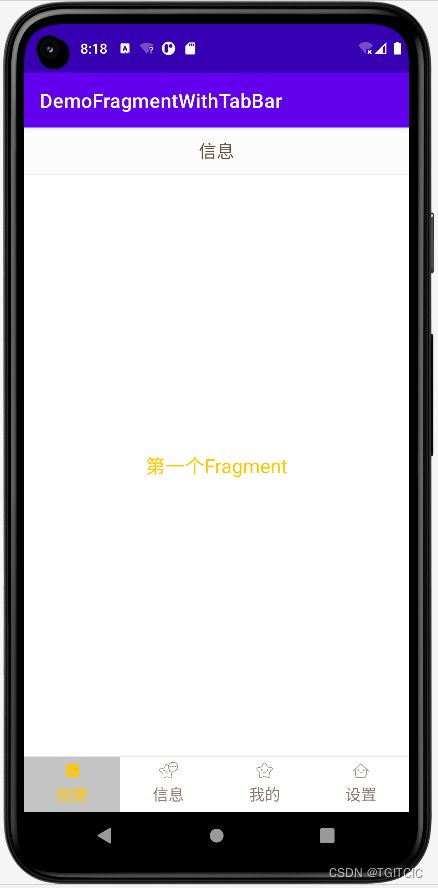
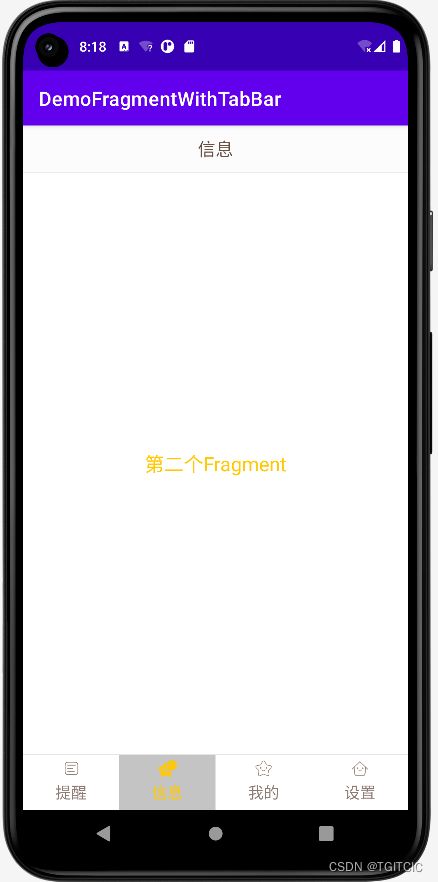
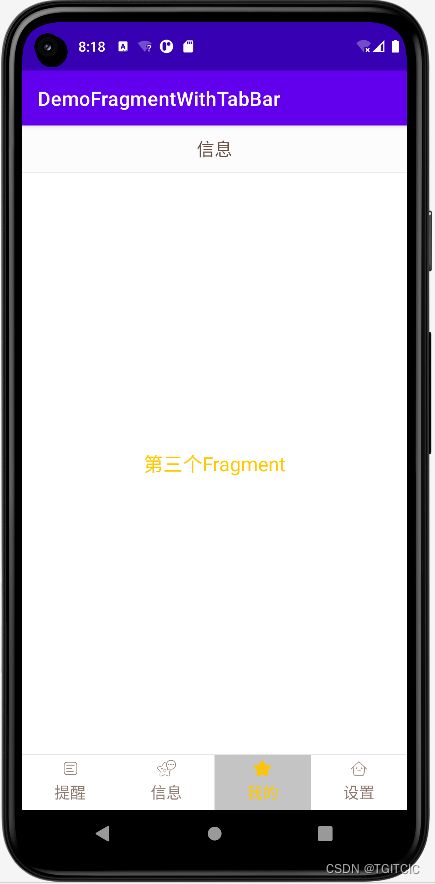
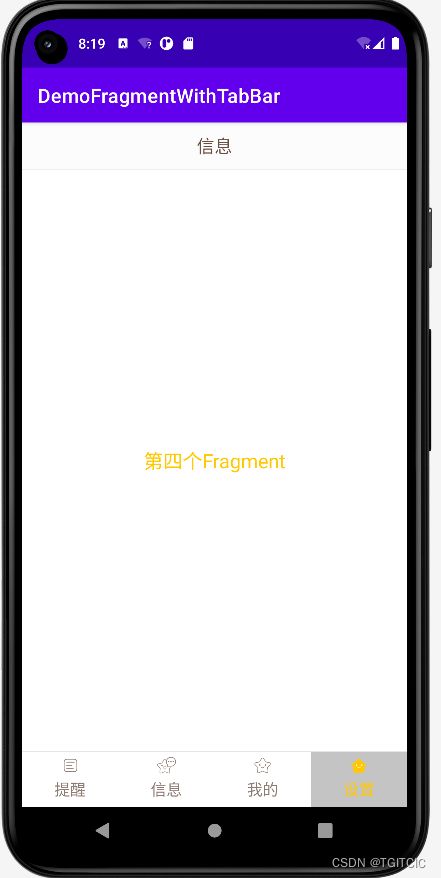
自己动一下手吧。