目录
- 正文
- 如何使用它
- 1.安装并导入 react-native-intro-carousel
- 2.示例应用程序
- 预览
正文
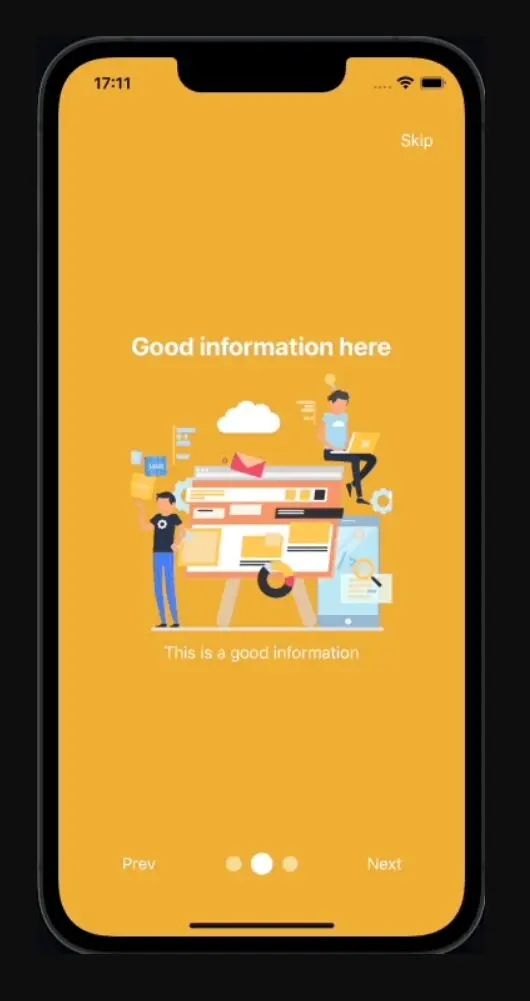
一个带有分页功能的介绍页面旋转木马(onboarding)动画。
如何使用它
1.安装并导入 react-native-intro-carousel
# Yarn
$ yarn add react-native-intro-carousel
# NPM
$ npm i react-native-intro-carousel
import * as React from 'react';
import { Image, StyleSheet, View } from 'react-native';
import Carousel from 'react-native-intro-carousel';
2.示例应用程序
export default function App() {
return (
<View style={styles.container}>
<Carousel
data={[
{
key: '1',
title: 'Cool package',
description: 'This is a cool package',
backgroundColor: '#e879f2',
image,
titleStyle: {
color: 'white',
},
descriptionStyle: {
color: 'white',
},
},
{
key: '2',
title: 'Good information here',
description: 'This is a good information\nOther text here',
backgroundColor: '#f0ae35',
image,
imagePosition: 'center',
// contentStyle: {
// justifyContent: 'space-evenly',
// },
titleStyle: {
color: 'white',
},
descriptionStyle: {
color: 'white',
},
},
{
key: '3',
title: 'I am tired',
description: 'I am tired',
backgroundColor: '#79adf2',
image,
imagePosition: 'bottom',
titleStyle: {
color: 'white',
},
descriptionStyle: {
color: 'white',
},
},
]}
// renderItem={({ item }) => <Text>{item.title}</Text>}
paginationConfig={{
// dotSize: 10,
// animated: false,
// disabled: true,
dotIncreaseSize: 1,
dotSpacing: 30,
// color: '#00000050',
// activeColor: 'black',
// activeDotStyle: {
// width: 30,
// left: -7.5,
// }
}}
buttonsConfig={{
next: {
renderButton: (index, onChangeSlider) => (
<View
onTouchStart={() => onChangeSlider(index + 1)}
style={styles.iconButton}
>
<Image source={arrowIcon} style={styles.arrow} />
</View>
),
},
prev: {
disabled: true,
},
done: {
renderButton: (index, onChangeSlider) => (
<View
onTouchStart={() => onChangeSlider(index + 1)}
style={styles.iconButton}
>
<Image source={checkIcon} style={styles.arrow} />
</View>
),
},
}}
// onFinish={() => console.log('finish')}
// onPressSkip={() => console.log('test')}
// renderItem={({ item, index }, goToSlide) => (
// <View style={styles.content}>
// <Image source={item.image} style={styles.image} />
// <Text>{item.title}</Text>
// <Text>{item.description}</Text>
// <View style={styles.buttonsContainer}>
// <Pressable
// style={styles.button}
// onPress={() => goToSlide(index - 1)}
// >
// <Text>Previous</Text>
// </Pressable>
// <Pressable
// style={[styles.button, { marginLeft: 10 }]}
// onPress={() => goToSlide(index + 1)}
// >
// <Text>Next</Text>
// </Pressable>
// </View>
// </View>
// )}
/>
</View>
);
}
const styles = StyleSheet.create({
container: {
flex: 1,
alignItems: 'center',
justifyContent: 'center',
backgroundColor: '#ecf0f1',
},
content: {
flex: 1,
alignItems: 'center',
justifyContent: 'center',
},
button: {
padding: 10,
backgroundColor: '#47d16c',
marginTop: 20,
borderRadius: 5,
},
buttonsContainer: {
flexDirection: 'row',
},
image: {
width: 200,
height: 200,
},
arrow: {
width: 30,
height: 30,
},
iconButton: {
padding: 10,
borderRadius: 50,
backgroundColor: '#00000050',
},
});
预览
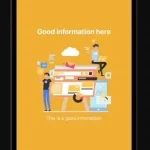
The postApp Introduction Carousel For React Nativeappeared first onReactScript.