相信大家都见过或使用过放大镜效果,甚至实现过该效果,它一般应用于放大查看商品图片,一些电商网站(例如:凡客,京东商城,阿里巴巴等)都有类似的图片查看效果。 在接下来的博文中,将向大家介绍通过jQuery实现放大镜效果。
实现原理
首先,我们讲解一下放大镜效果的实现方式:
方法一:准备一张高像素的大图,当鼠标放到原图上,加载显示大图的对应位置。
方法二:对原图片进行放大,也就是调整原图的长和宽。
上面我们介绍了通过两种方式实现放大镜效果,接下来,我们将以上的两种方式应用到我们的jQuery插件中。
首先,我们需要一个img元素显示原图对象,还需要一个容器作为显示框;显示框里面存放大图对象。当鼠标移动到原图上时,通过对大图进行绝对定位来显示对应的部位,实现类似放大镜的效果。
接下来,让我们定义Index.html页面,具体实现如下:
| <htmllang="en-US"><head> | |
| <metahttp-equiv="Content-Type"content="text/html;charset=utf-8"> | |
| <title>jQuery Image Zoom Demo</title> | |
| <metaname="author"content="Jackson Huang"></head><body><divclass="magnify"><divclass="large"></div><imgclass="small"src="./img/1.jpg"width="700" /></div></body> | |
| </html> |
上面,我们定义了small对象用于显示原图,而large对象作为一个显示框用来显示大图的对应位置。
mousemove事件
接下来,我们通过jQuery插件形式来实现放大镜效果,当鼠标移动到small对象上方时,就会在large对象中显示大图的对应位置,这就涉及到mousemove事件了,所以,我们需要实现mousemove事件的监听方法(如何定义jQuery插件可以参考《自定义jQuery插件Step by Step》)。
现在,让我们实现jquery.imagezoom.js插件吧!
| <script> | |
| ; | |
| (function($){ | |
| $.fn.imageZoom = function(options){ // The native width and height of the image.var native_width = 0, | |
| native_height = 0, | |
| current_width = 0, | |
| current_height = 0, | |
| $small = $(".small"), | |
| $large = $(".large"); | |
| $(".magnify").mousemove(function(e){ /* Act on the event */ | |
| if (!native_width && !native_height) { var image_object = new Image(); | |
| image_object.src = $small.attr('src'); // Gets the image native height and width. | |
| native_height = image_object.height; | |
| native_width = image_object.width; // Gets the image current height and width. | |
| current_height = $small.height(); | |
| current_width = $small.width(); | |
| } else { // Gets .maginfy offset coordinates.var magnify_offset = $(this).offset(), // Gets coordinates within .maginfy. | |
| mx = e.pageX - magnify_offset.left, | |
| my = e.pageY - magnify_offset.top; // Checks the mouse within .maginfy or not.if (mx < $(this).width() && my < $(this).height() && mx > 0 && my > 0) { | |
| $large.fadeIn(100); | |
| } else { | |
| $large.fadeOut(100); | |
| } if ($large.is(":visible")) { | |
| /* Gets the large image coordinate by ratio | |
| small.x / small.width = large.x / large.width | |
| small.y / small.height = large.y / large.height | |
| then we need to keep pointer in the centre, | |
| so deduct the half of .large width and height. | |
| */ | |
| var rx = Math.round(mx / $small.width() * native_width - $large.width() / 2) * -1, | |
| ry = Math.round(my / $small.height() * native_height - $large.height() / 2) * -1, | |
| bgp = rx + "px " + ry + "px", | |
| px = mx - $large.width() / 2, | |
| py = my - $large.height() / 2; | |
| $large.css({ | |
| left: px, | |
| top: py, | |
| backgroundPosition: bgp | |
| }); | |
| } | |
| } | |
| }); | |
| }); | |
| </script> | |
上面,我实现了mousemove事件的监听方法,当鼠标移动到magnify对象中,我们需要获取当前鼠标的相对坐标位置,下面我们通过图片讲解如何获取鼠标的相对坐标位置。
相对坐标
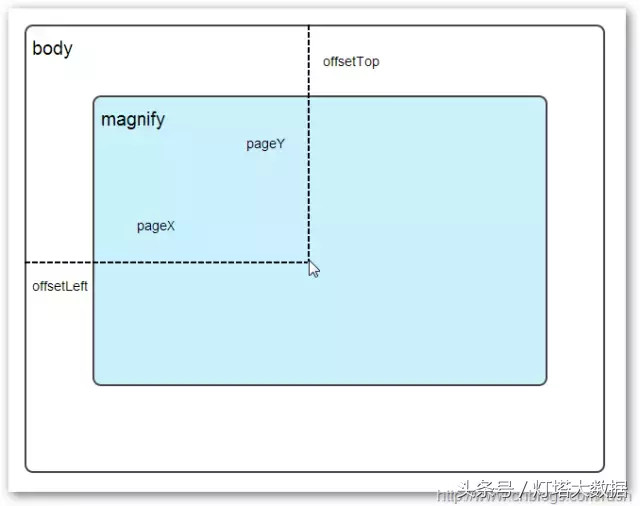
图1鼠标相对坐标位置
当鼠标移动到magnify对象中,我们需要获取鼠标在magnify中的相对坐标位置,这里我们把相对坐标定义为(mx,my),通过上图我们知道相对坐标等于(pageX - offsetLeft, pageY - offsetTop)。
现在,我们已经获取鼠标在magnify对象中的坐标值,接下来,需要获取对应大图的相应坐标,这里我们把大图的对应坐标定义为(rx,ry),我们可以通过比例关系获取(rx,ry)的值。
mx / small.width (原图的宽)= rx / native_width(大图的宽)
my / small.height (原图的长)= ry / native_height(大图的长)
通过上面的比例关系,我们知道大图的坐标(rx,ry)等于(mx/small.width*native_width, my/small.height*native_height)。
通过上述的公式,我们可以获取大图对应坐标位置,当鼠标移动到magnify对象中就显示对应位置的大图部位,接下来我们需要实现大图的加载实现了。
background-position属性
在实现大图加载显示之前,首先介绍CSS中背景定位background-position的知识。

图2 CSS background-position
上面,有一个100x100像素的图片它由四种颜色组成,而且每种颜色占50 x50像素,接下来,我们将通过修改该图片CSS的background-position属性值来显示该图片的不同位置。
我们看到在大正方形下有两行小正方形,它们显示的颜色位置都不相同,这里我们通过修改每个div元素CSS的background-position属性值实现的。
例如:第一行的蓝色方形,我们设置CSS的background-position属性为:0px -50px;这相当于原图往上移动50px,第一行的其他方形也通过左右和上下移动实现的。
但第二行的方形就显得更加奇怪了,因为它们都由四种颜色组成,而且颜色的位置都不一样,这究竟是怎样实现的呢?
例如:第二行的第一个方形,我们设置CSS的background-position属性为:25px 25px;这相当于原图向下和向右移动了25px,由于image wrap的作用它会填充剩余位置的颜色。
现在,我们已经了解到了CSS的background-position属性的作用,所以我们通过修改large对象的background-position属性来显示对应的图像部分,具体实现如下:
| $large.css({ left: px,top: py,backgroundPosition: bgp | |
| }); |
上面,我们通过加载大图的方式来实现放大镜效果,接下来,我们将介绍通过调整原图的长和宽来实现放大镜效果。
mousewheel事件
前面,我们通过mousemove事件来放大图片,这里我们将通过鼠标的滚轮事件实现图片放大效果。
由于,不同的浏览器有不同的滚轮事件。主要是有三种:onmousewheel(IE 6/7/8)、mousewheel(IE9,Chrome,Safari和Opera)和DOMMouseScroll(只有Firefox支持),关于这三个事件这里不做详细的介绍了。
由于不同浏览器之间存在着差异,为了实现浏览器之间的兼容,所以,我们需要监听以上三种滚轮事件(onmousewheel,mousewheel和DOMMouseScroll),具体实现如下:
| $(".magnify").bind('DOMMouseScroll mousewheel onmousewheel', function(e) { | |
| }); |
上面,我们实现了兼容不同浏览器的滚轮事件监听方法,接下来,判断滚轮向上或向下也要考虑不同浏览器的兼容性,主流的览器(IE、Opera、Safari、Firefox、Chrome)中Firefox 使用detail,其余四类使用wheelDelta;两者只在取值上不一致,代表含义一致,detail与wheelDelta只各取两个值,detail只取±3,wheelDelta只取±120,其中正数表示为向上,负数表示向下。
由于detail和wheelDelta都有两个值表示向上或向下滚动,所以不同浏览器间可以通过以下方式实现兼容,具体实现如下:
| $(".magnify").bind('DOMMouseScroll mousewheel onmousewheel', function(e) { // cross-browser wheel deltavar e = window.event || e; | |
| // old IE support.var delta = Math.max(-1, Math.min(1, (e.wheelDelta || -e.detail))); | |
| }); |
上面,我们已经处理了不同浏览器滚轮监听方法,当用户滚动滚轮时需要动态地修改原图的尺寸,这里我们定义缩放比scaling为0.3,也就是说每当用户滚动一下滚轮原图就按0.3的比例进行缩放,具体实现如下:
| // Gets the image scaling height and width. | |
| native_height += (native_height * scaling * delta); | |
| native_width += (native_width * scaling * delta); | |
| // Update backgroud image size. | |
| $large.css('background-size', native_width + "px " + native_height + "px"); |
现在,我们已经实现了通过滚轮对图片进行缩放查看的效果,完整的实现如下:
| <script> | |
| ;(function($) { | |
| $.fn.imageZoom = function(options) { | |
| // The native width and height of the image. | |
| var defaults = { | |
| scaling: 0.3 | |
| }; | |
| // Combines object defaults and options. | |
| options = $.extend(defaults, options), | |
| native_width = 0, | |
| native_height = 0, | |
| current_width = 0, | |
| current_height = 0, | |
| $small = $(".small"), | |
| $large = $(".large"); | |
| $(".magnify").mousemove(function(e) { | |
| /* Act on the event */ | |
| if (!native_width && !native_height) { | |
| var image_object = new Image(); | |
| image_object.src = $small.attr('src'); | |
| // Gets the image native height and width. | |
| native_height = image_object.height; | |
| native_width = image_object.width; | |
| // Gets the image current height and width. | |
| current_height = $small.height(); | |
| current_width = $small.width(); | |
| } else { | |
| // Gets .maginfy offset coordinates. | |
| var magnify_offset = $(this).offset(), | |
| // Gets coordinates within .maginfy. | |
| mx = e.pageX - magnify_offset.left, | |
| my = e.pageY - magnify_offset.top; | |
| // Checks the mouse within .maginfy or not. | |
| if (mx < $(this).width() && my < $(this).height() && mx > 0 && my > 0) { | |
| $large.fadeIn(100); | |
| } else { | |
| $large.fadeOut(100); | |
| } | |
| if ($large.is(":visible")) { | |
| /* Gets the large image coordinate by ratio | |
| small.x / small.width = large.x / large.width | |
| small.y / small.height = large.y / large.height | |
| then we need to keep pointer in the centre, | |
| so deduct the half of .large width and height. | |
| */ | |
| var rx = Math.round(mx / $small.width() * native_width - $large.width() / 2) * -1, | |
| ry = Math.round(my / $small.height() * native_height - $large.height() / 2) * -1, | |
| bgp = rx + "px " + ry + "px", | |
| px = mx - $large.width() / 2, | |
| py = my - $large.height() / 2; | |
| $large.css({ | |
| left: px, | |
| top: py, | |
| backgroundPosition: bgp | |
| }); | |
| } | |
| } | |
| }); | |
| $(".magnify").bind('DOMMouseScroll mousewheel onmousewheel', function(e) { | |
| var image_object = new Image(); | |
| image_object.src = $large.attr('src'); | |
| // cross-browser wheel delta | |
| e = window.event || e; // old IE support. | |
| var delta = Math.max(-1, Math.min(1, (e.wheelDelta || -e.detail))); | |
| // Gets the image scaling height and width. | |
| native_height += (native_height * defaults.scaling * delta); | |
| native_width += (native_width * defaults.scaling * delta); | |
| // The image can't smaller than the original. | |
| if (native_height < current_height) { | |
| native_height = current_height; | |
| } | |
| if (native_width < current_width) { | |
| native_width = current_width; | |
| } | |
| // console.log("native_height: " + native_height + " native_width: " + native_width); | |
| // Gets .maginfy offset coordinates. | |
| var magnify_offset = $(this).offset(), | |
| mx = e.pageX - magnify_offset.left, | |
| my = e.pageY - magnify_offset.top; | |
| // Update backgroud image size. | |
| $large.css('background-size', native_width + "px " + native_height + "px"); | |
| /* Gets the large image coordinate by ratio | |
| small.x / small.width = large.x / large.width | |
| small.y / small.height = large.y / large.height | |
| then we need to keep pointer in the centre, | |
| so deduct the half of .large width and height. | |
| */ | |
| var rx = Math.round(mx / $small.width() * native_width - $large.width() / 2) * -1, | |
| ry = Math.round(my / $small.height() * native_height - $large.height() / 2) * -1, | |
| bgp = rx + "px " + ry + "px", | |
| px = mx - $large.width() / 2, | |
| py = my - $large.height() / 2; | |
| $large.css({ | |
| left: px, | |
| top: py, | |
| backgroundPosition: bgp | |
| }); | |
| }); | |
| };})(jQuery); | |
| </script> |

上面,我们实现了放大镜效果,当我们鼠标停留在图片上方会自动放大图片的相应部位,当然我们可以通过滚轮调整放大的比例。
文章来源:开源中国
文章编辑:灯塔大数据