目录
- 前言
- 一、示意图
- 二、实现步骤与思路讲解
- 1.静态页面的布局
- 2.模拟数据格式
- 3.左侧菜单的点击效果
- 4.右侧菜单的联动效果
- 三、具体实现代码
- 1.页面结构
- 2.相关样式
- 3.业务逻辑部分
前言
今天写出了一个新的小玩意儿,个人认为实现思路与方法还算值得学习,在这里分享给大家!
一、示意图
示例:pandas 是基于NumPy 的一种工具,该工具是为了解决数据分析任务而创建的。
二、实现步骤与思路讲解
1.静态页面的布局
页面的布局——在实现具体功能之前,我们就要考虑所要实现的具体功能是什么,将静态页面结构搭建完成,页面结构的构成,决定了后续功能的实现难易程度与方便度,这里我们所要实现的是左右菜单的联动,这就需要用到滑动效果,在uni-app中可利用scroll-view实现这一效果,相关属性如下
属性 | 类型 | 默认值 | 说明 |
scroll-x | Boolean | false | 允许横向滚动 |
scroll-y | Boolean | false | 允许纵向滚动 |
scroll-into-view | String |
| 值应为某子元素id(id不能以数字开头)。设置哪个方向可滚动,则在哪个方向滚动到该元素 |
@scroll | EventHandle |
| 滚动时触发,event.detail = {scrollLeft, scrollTop, scrollHeight, scrollWidth, deltaX, deltaY} |
2.模拟数据格式
数据结构—— 没有后台接口的同学可以自行模拟数据 ,在开发中,自行模拟数据格式的能力也至关重要。这里所需要的数据结构应为: 页面整体的数据是一个数组,其中左侧菜单应为一个个的对象,其中每一个对象应该有一个子元素 name属性名,它的值应为标题的文,另外还应有两外一个子元素是一个数组,数组中的内容应为子菜单对应的数据。
3.左侧菜单的点击效果
实现思路:
可给左侧菜单一个点击事件,在点击中触发scroll-view 的scroll-into-view属性,所以这里千万不要忘记给子元素添加相应的id属性,在点击相应标题时,即可自动切换
相应代码如下:
页面属性的设置
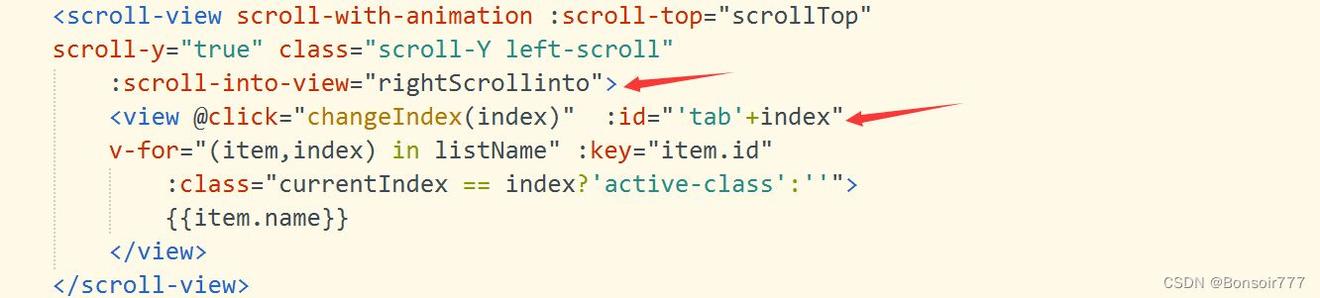
左侧菜单的点击事件
| // 左侧列表菜单的点击事件 | |
| changeIndex(index) { | |
| this.currentIndex = index; | |
| this.rightScrollinto = 'tab' + index; | |
| if (this.currentIndex <) { | |
| this.rightScrollinto = "tab" | |
| } | |
| this.leftScrollinto = 'left' + index; | |
| }, |
4.右侧菜单的联动效果
实现思路:
可获得每一个子列表区块的距离顶部的高度,那么这就涉及到要获取具体的节点信息,在uni-app中相关的api可用于获取某元素的节点信息,随之声明一个数组,将这些数据存放在一个数组中,然后判断滑动的高度(这就需要用到scroll-view的@scroll事件,可获取用户滑动的距离)是否大于数组中的数据,若大于,则将该区域的索引传递到左侧菜单中,左侧菜单移动到对应的索引位置即可。
相关代码:
| // 获取右侧滑动区域每一个子区域的高度 | |
| getTop() { | |
| const query = uni.createSelectorQuery().in(this); | |
| query.selectAll('.demo').boundingClientRect(data => { | |
| // console.log("得到布局位置信息" + JSON.stringify(data)); | |
| // console.log("节点离页面顶部的距离为" + data.top); | |
| if (data) { | |
| data.map((item, index) => { | |
| let top = index > ? this.topList[index - 1] : 0; | |
| top += item.height; | |
| this.topList.push(top); | |
| }) | |
| } | |
| console.log(this.topList); | |
| }).exec(); | |
| }, | |
| //右侧滑动区域的滑动事件 | |
| rightscroll(event) { | |
| // console.log(event.target.scrollTop) | |
| let scrollTop = event.target.scrollTop | |
| let result = this.topList.findIndex((item,index)=>{ | |
| return scrollTop<=item | |
| }) | |
| this.currentIndex = result; | |
| // this.changeIndex(); | |
| } | |
| }, |
三、具体实现代码
1.页面结构
| <!-- 左侧列表栏区域 s--> | |
| <view class="uni-padding-wrap uni-common-mt"> | |
| <view class="d-flex"> | |
| <scroll-view scroll-with-animation :scroll-top="scrollTop" | |
| scroll-y="true" class="scroll-Y left-scroll" | |
| :scroll-into-view="rightScrollinto"> | |
| <view @click="changeIndex(index)" :id="'tab'+index" | |
| v-for="(item,index) in listName" :key="item.id" | |
| :class="currentIndex == index?'active-class':''"> | |
| {{item.name}} | |
| </view> | |
| </scroll-view> | |
| <scroll-view @scroll="rightscroll" scroll-with-animation :style="'height:'+scrollH+'px'" | |
| :scroll-top="scrollTop" scroll-y="true" class="scroll-Y right-scroll" | |
| :scroll-into-view="leftScrollinto"> | |
| <view :id="'left'+bindex" v-for="(bitem,bindex) in listName" :key="bindex" class="d-flex flex-wrap demo"> | |
| <view v-for="(childItem, Aindex) in bitem.app_category_items" :key="childItem.id" | |
| class=" demo scroll-view-item uni-bg-red demo2"> | |
| <view class="img"> | |
| <image :src="childItem.cover" mode="scaleToFill"></image> | |
| </view> | |
| <view class="text"> | |
| <text>{{childItem.name}}</text> | |
| </view> | |
| </view> | |
| </view> | |
| </scroll-view> | |
| </view> | |
| </view> |
2.相关样式
| .left-scroll { | |
| width:%; | |
| background: #ff4f4; | |
| text-align: center; | |
| } | |
| .left-scroll view { | |
| height:rpx; | |
| line-height:rpx; | |
| } | |
| .right-scroll { | |
| width:%; | |
| } | |
| .right-scroll .demo { | |
| width:%; | |
| text-align:center; | |
| margin-top:; | |
| } | |
| image { | |
| width:rpx; | |
| height:rpx; | |
| } | |
| .active-class { | |
| color: orange; | |
| background: white; | |
| border-top-right-radius:rpx; | |
| border-bottom-right-radius:rpx; | |
| } |
3.业务逻辑部分
| <script> | |
| import { | |
| getCate | |
| } from '../../api/cate.js'; | |
| export default { | |
| data() { | |
| return { | |
| currentIndex:, | |
| listName: [], | |
| scrollH:, | |
| // 表明左右两侧滑动的标志scroll-into-view | |
| rightScrollinto: '', | |
| leftScrollinto: '', | |
| // 用一个数组承载每一个子区块的距离顶部的高度 | |
| topList: [], | |
| } | |
| }, | |
| mounted() { | |
| this.getCate(); | |
| // 使用定时器获取区块节点信息 | |
| setTimeout(() => { | |
| this.getTop(); | |
| },) | |
| }, | |
| onLoad() { | |
| // 异步获取系统信息,包括屏幕高度等 | |
| uni.getSystemInfo({ | |
| success: (res) => { | |
| console.log(res); | |
| // #ifdef MP | |
| this.scrollH = res.windowHeight - uni.upxpx(88) | |
| // #endif | |
| } | |
| }); | |
| }, | |
| methods: { | |
| // 调用获取分类页数据的方法 | |
| getCate() { | |
| getCate().then((response) => { | |
| console.log(response) | |
| this.listName = response.data | |
| }) | |
| }, | |
| // 左侧列表菜单的点击事件 | |
| changeIndex(index) { | |
| this.currentIndex = index; | |
| this.rightScrollinto = 'tab' + index; | |
| if (this.currentIndex <) { | |
| this.rightScrollinto = "tab" | |
| } | |
| this.leftScrollinto = 'left' + index; | |
| }, | |
| // 获取右侧滑动区域每一个子区域的高度 | |
| getTop() { | |
| const query = uni.createSelectorQuery().in(this); | |
| query.selectAll('.demo').boundingClientRect(data => { | |
| // console.log("得到布局位置信息" + JSON.stringify(data)); | |
| // console.log("节点离页面顶部的距离为" + data.top); | |
| if (data) { | |
| data.map((item, index) => { | |
| let top = index > ? this.topList[index - 1] : 0; | |
| top += item.height; | |
| this.topList.push(top); | |
| }) | |
| } | |
| console.log(this.topList); | |
| }).exec(); | |
| }, | |
| //右侧滑动区域的滑动事件 | |
| rightscroll(event) { | |
| // console.log(event.target.scrollTop) | |
| let scrollTop = event.target.scrollTop | |
| let result = this.topList.findIndex((item,index)=>{ | |
| return scrollTop<=item | |
| }) | |
| this.currentIndex = result; | |
| // this.changeIndex(); | |
| } | |
| }, | |
| } | |
| </script> |