今天给大家分享一个实用的Vue实现移动端图文编辑器VueHtml5Editor。

vue-html5-editor 基于Vue2.x构建的富文本编辑器组件。支持自定义工具条参数,简洁灵活可扩展。
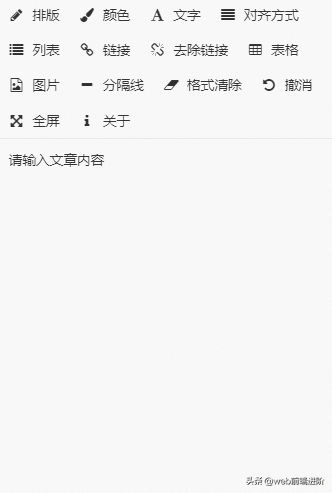
安装
$ npm i vue-html5-editor -S
引入组件
import Vue from 'vue'
import VueHtml5Editor from 'vue-html5-editor'
Vue.use(VueHtml5Editor,options);
快速使用
<template><div id="app"><vue-html5-editor
:content="content"
:height="500":z-index="1000"
:auto-height="true"
:show-module-name="false"
@change="updateData"
></vue-html5-editor></div>
</template>
<script>
export default {
data () {
return {
content: '请输入文章内容',
}
},
methods: {
updateData(data) {
console.log(data);
}
}
}
</script>
options参数配置
Vue.use(VueHtml5Editor, {
// 全局组件名称,使用new VueHtml5Editor(options)时该选项无效 // global component name
name: "vue-html5-editor",
// 是否显示模块名称,开启的话会在工具栏的图标后台直接显示名称// if set true,will append module name to toolbar after icon
showModuleName: false,
// 自定义各个图标的class,默认使用的是font-awesome提供的图标// custom icon class of built-in modules,default using font-awesome
icons: {
text: "fa fa-pencil",
color: "fa fa-paint-brush",
font: "fa fa-font",
align: "fa fa-align-justify",
list: "fa fa-list",
link: "fa fa-chain",
unlink: "fa fa-chain-broken",
tabulation: "fa fa-table",
image: "fa fa-file-image-o",
hr: "fa fa-minus",
eraser: "fa fa-eraser",
undo: "fa-undo fa",
"full-screen": "fa fa-arrows-alt",
info: "fa fa-info",
},
// 配置图片模块// config image module
image: {
// 文件最大体积,单位字节 max file size
sizeLimit: 512 * 1024,
// 上传参数,默认把图片转为base64而不上传// upload config,default null and convert image to base64
upload: {
url: null,
headers: {},
params: {},
fieldName: {}
},
// 压缩参数,默认使用localResizeIMG进行压缩,设置为null禁止压缩// compression config,default resize image by localResizeIMG (https://github.com/think2011/localResizeIMG)// set null to disable compression
compress: {
width: 1600,
height: 1600,
quality: 80
},
// 响应数据处理,最终返回图片链接// handle response data,return image url
uploadHandler(responseText){
//default accept json data like {ok:false,msg:"unexpected"} or {ok:true,data:"image url"}var json = JSON.parse(responseText)
if (!json.ok) {
alert(json.msg)
} else {
return json.data
}
}
},
// 语言,内建的有英文(en-us)和中文(zh-cn)//default en-us, en-us and zh-cn are built-in
language: "zh-cn",
// 自定义语言
i18n: {
//specify your language here"zh-cn": {
"align": "对齐方式",
"image": "图片",
"list": "列表",
"link": "链接",
"unlink": "去除链接",
"table": "表格",
"font": "文字",
"full screen": "全屏",
"text": "排版",
"eraser": "格式清除",
"info": "关于",
"color": "颜色",
"please enter a url": "请输入地址",
"create link": "创建链接",
"bold": "加粗",
"italic": "倾斜",
"underline": "下划线",
"strike through": "删除线",
"subscript": "上标",
"superscript": "下标",
"heading": "标题",
"font name": "字体",
"font size": "文字大小",
"left justify": "左对齐",
"center justify": "居中",
"right justify": "右对齐",
"ordered list": "有序列表",
"unordered list": "无序列表",
"fore color": "前景色",
"background color": "背景色",
"row count": "行数",
"column count": "列数",
"save": "确定",
"upload": "上传",
"progress": "进度",
"unknown": "未知",
"please wait": "请稍等",
"error": "错误",
"abort": "中断",
"reset": "重置"
}
},
// 隐藏不想要显示出来的模块// the modules you don't want
hiddenModules: [],
// 自定义要显示的模块,并控制顺序// keep only the modules you want and customize the order.// can be used with hiddenModules together
visibleModules: [
"text",
"color",
"font",
"align",
"list",
"link",
"unlink",
"tabulation",
"image",
"hr",
"eraser",
"undo",
"full-screen",
"info",
],
// 扩展模块,具体可以参考examples或查看源码// extended modules
modules: {
//omit,reference to source code of build-in modules
}
})
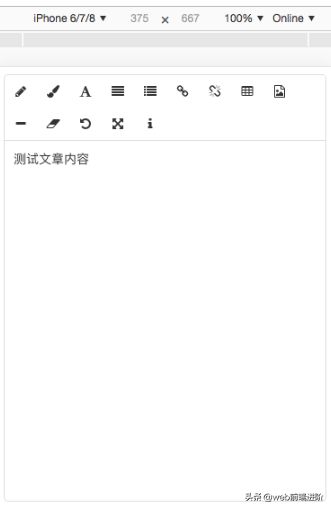
自定义工具栏的模块
自定义工具类,不想要显示这么多的工具,则只要修改配置visibleModules即可。
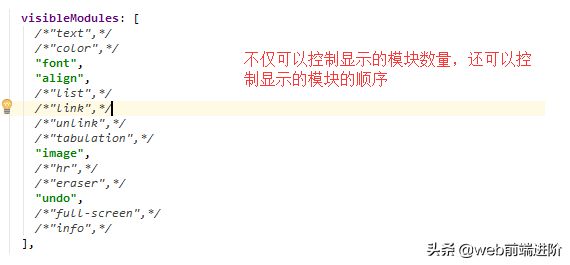
大家也可根据需要,自行修改工具条位置样式。
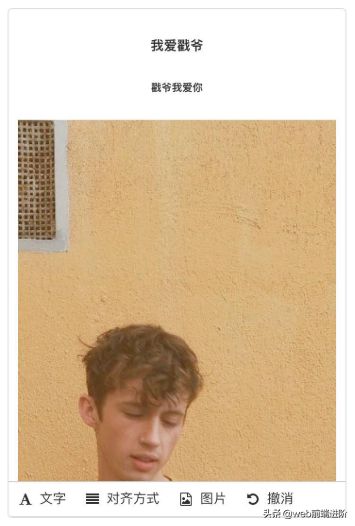
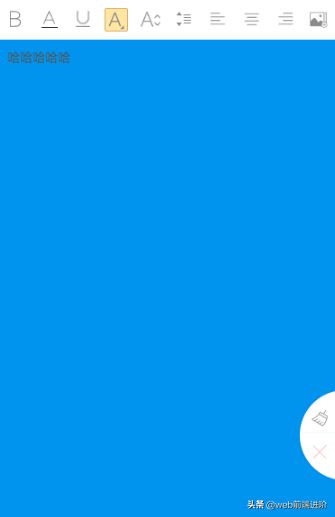
# 演示地址
http://tai.coding.me/vue-html5-editor
# 仓库地址
https://github.com/PeakTai/vue-html5-editor
ok,就介绍到这里。需要的朋友可以看下哈!