最近想在在做的微信小程序加一个计时器功能,就是可以设置一个时间,可以开始倒计时,暂停,最终实现结果(图1,2所示),可能这个配色及样式有点糟糕毕竟css太难了 ,可以在这个基础上进行扩展,如果时间到了会弹出图片或者播放音乐等等
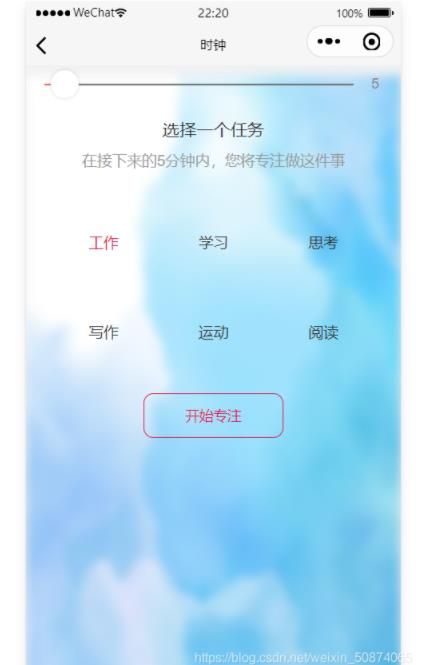
图1
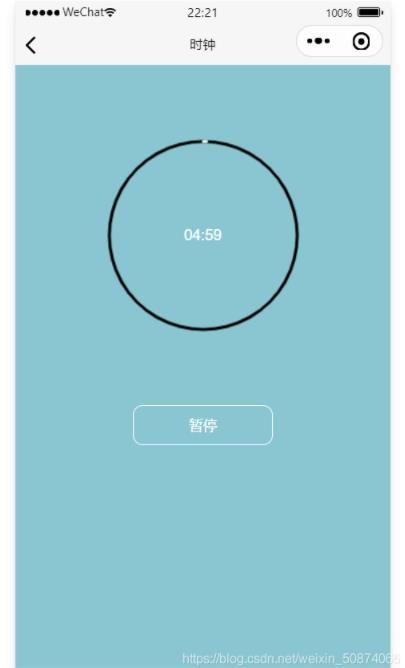
图2
1. block.wxml编写,写出计时器大概骨架
wxml中编写出大体需要的组件,代码如下:
| <!--index.wxml--> | |
| <image class="bg" src="../../images/webp (2).webp"></image> | |
| <view hidden="{{clockShow}}"> | |
| <view class="slider"> | |
| <slider min="1" max="60" show-value activeColor="#E7624F" | |
| backgroundColor="#666666" value="{{time}}" bindchange="slideChange"></slider> | |
| </view> | |
| <view class="task_text"> | |
| <view class="task_title">选择一个任务</view> | |
| <view class="task_desc">在接下来的{{time}}分钟内,您将专注做这件事</view> | |
| </view> | |
| <view class="task_cate"> | |
| <view wx:for="{{cateArr}}" class="cate_item" wx:key="cate" bindtap="clickCate" | |
| data-index="{{index}}"> | |
| <view class="cate_icon"> <image src="../../images/{{item.icon}}.png"></image> </view> | |
| <view class='cate_text {{index == cateActive ? "cate_text_active" : ""}}'>{{item.text}}</view> | |
| </view> | |
| <view class="start" bindtap="start"> | |
| 开始专注 | |
| </view> | |
| </view> | |
| </view> | |
| <view class="clock" hidden="{{!clockShow}}" style="height:{{clockHeight}}rpx"> | |
| <view class="progress"> | |
| <canvas canvas-id="progress_bg" class="progress_bg"></canvas> | |
| <canvas canvas-id="progress_active" class="progress_active"></canvas> | |
| <view class="progress_text">{{timeStr}}</view> | |
| </view> | |
| <view class="btns"> | |
| <view class="okBtn" bindtap="ok" wx:if="{{okShow}}">返回</view> | |
| <view class="pauseBtn" bindtap="pause" wx:if="{{pauseShow}}">暂停</view> | |
| <view class="continueCancelBtn" wx:if="{{continueCancelShow}}"> | |
| <view class="continueBtn" bindtap="continue">继续</view> | |
| <view class="cancelBtn" bindtap="cancel">放弃</view> | |
| </view> | |
| </view> | |
| </view> |
2. block.wxss编写,写出计时器大概骨架
block.wxss对wxml中的组件编写样式,实现好看背景及布局,代码如下:
| .adv1{ | |
| width: 100%; | |
| height: 900rpx; | |
| background: url('/img/ba3.png') no-repaeat 0 0; | |
| background-size: contain; | |
| } | |
| .adv-img{ | |
| width: 100%; | |
| height: 900rpx; | |
| position: absolute; | |
| } | |
| .tiaoguo{ | |
| font-size: 25rpx; | |
| background-color: wheat; | |
| border-radius: 80rpx; | |
| display: inline-block; | |
| margin-left: 10rpx; | |
| position: absolute; | |
| z-index: 999; | |
| right: 25rpx; | |
| top: 850rpx; | |
| padding-left: 10rpx; | |
| padding-right: 10rpx; | |
| } | |
| button{ | |
| border-radius: 18rpx; | |
| width: 220rpx; | |
| background-color: #EECBAD; | |
| color: #8B5742; | |
| margin-top: 38rpx; | |
| font-size: 33rpx; | |
| } | |
| .text2{ | |
| width: 100%; | |
| height: 100%; | |
| display: flex; | |
| justify-content: center; | |
| margin-top: 23rpx; | |
| font-size: 28rpx; | |
| } | |
| .bg{ | |
| width: 100%; | |
| height: 100%; | |
| position:fixed; | |
| background-size:100% 100%; | |
| z-index: -1; | |
| filter: blur(10rpx); | |
| } | |
| .silder{ | |
| width: 650rpx; | |
| margin: 40rpx auto; | |
| } | |
| .task_text{ | |
| height: 120rpx; | |
| margin: 40rpx auto; | |
| text-align: center; | |
| } | |
| .task_text .task_title{ | |
| font-size: 35rpx; | |
| height: 70rpx; | |
| line-height: 70rpx; | |
| } | |
| .task_text .task_desc{ | |
| font-size: 30rpx; | |
| height: 50rpx; | |
| line-height: 50rpx; | |
| color: #999999; | |
| } | |
| .task_cate{ | |
| width: 660rpx; | |
| margin: 0 auto; | |
| display: flex; | |
| flex-wrap: wrap; | |
| } | |
| .task_cate .cate_item{ | |
| width: 220rpx; | |
| height: 130rpx; | |
| text-align: center; | |
| margin-bottom: 50rpx; | |
| } | |
| .task_cate .cate_item .cate_icon{ | |
| height: 70rpx; | |
| } | |
| .task_cate .cate_item .cate_icon image{ | |
| width: 50rpx; | |
| height: 50rpx; | |
| } | |
| .task_cate .cate_item .cate_text{ | |
| height: 60rpx; | |
| line-height: 60rpx; | |
| font-size: 30rpx; | |
| } | |
| .task_cate .cate_item .cate_text_active{ | |
| color: #e41749; | |
| } | |
| .start{ | |
| width: 280rpx; | |
| height: 90rpx; | |
| line-height: 90rpx; | |
| text-align: center; | |
| margin: 40rpx auto; | |
| border: 2rpx solid #e41749; | |
| color: #e41749; | |
| border-radius: 20rpx; | |
| } | |
| .clock{ | |
| overflow: hidden; | |
| background: #8ac6d1; | |
| } | |
| .progress{ | |
| width: 400rpx; | |
| height: 400rpx; | |
| /* background: orange; */ | |
| margin: 140rpx auto; | |
| position: relative; | |
| } | |
| .progress .progress_bg,.progress_active{ | |
| position: absolute; | |
| left: 0; | |
| top: 0; | |
| width: 400rpx; | |
| height: 400rpx; | |
| } | |
| .progress .progress_text{ | |
| width: 160rpx; | |
| height: 60rpx; | |
| line-height: 60rpx; | |
| font-size: 30rpx; | |
| color: #ffffff; | |
| text-align: center; | |
| position: absolute; | |
| left: 120rpx; | |
| top: 170rpx; | |
| } | |
| .btns .okBtn, .btns .pauseBtn, .btns .continueBtn, .btns .cancelBtn{ | |
| width: 280rpx; | |
| height: 80rpx; | |
| line-height: 80rpx; | |
| text-align: center; | |
| color: #ffffff; | |
| border: 3rpx solid #ffffff; | |
| border-radius: 20rpx; | |
| margin: 0 auto 20rpx auto; | |
| } |
3. block.js编写,写出计时器大概骨架
block.js动态绑定数据,实现开始计时,以及暂停计时等功能,代码如下:
| //获取util实例 | |
| const app = getApp() | |
| const util = require('../../utils/util.js') | |
| Page({ | |
| data: { | |
| clockShow:false, | |
| clockHeight:0, | |
| time:'5', | |
| mTime:300000, | |
| timeStr:'05:00', | |
| rate:'', | |
| timer:null, | |
| cateArr:[ | |
| { | |
| icon: 'work', | |
| text: '工作' | |
| }, | |
| { | |
| icon: 'study', | |
| text: '学习' | |
| }, | |
| { | |
| icon: 'think', | |
| text: '思考' | |
| }, | |
| { | |
| icon: 'write', | |
| text: '写作' | |
| }, | |
| { | |
| icon: 'sport', | |
| text: '运动' | |
| }, | |
| { | |
| icon: 'read', | |
| text: '阅读' | |
| } | |
| ], | |
| cateActive:'0', | |
| okShow:false, | |
| pauseShow:true, | |
| continueCancelShow:false | |
| }, | |
| onLoad: function() { | |
| var res = wx.getSystemInfoSync(); | |
| var rate = 750 / res.windowWidth; | |
| console.log(rate); | |
| this.setData({ | |
| rate:rate, | |
| clockHeight:rate * res.windowHeight | |
| }) | |
| }, | |
| slideChange:function(e){ | |
| this.setData({ | |
| time:e.detail.value | |
| }) | |
| }, | |
| clickCate:function(e){ | |
| this.setData({ | |
| cateActive:e.currentTarget.dataset.index | |
| }) | |
| }, | |
| start:function(){ | |
| this.setData({ | |
| clockShow:true, | |
| mTime:this.data.time*60*1000, | |
| timeStr:parseInt(this.data.time) >= 10 ? this.data.time+':00' : | |
| '0' + this.data.time+':00' | |
| }) | |
| this.drawBg(); | |
| this.drawActivve(); | |
| }, | |
| drawBg:function(){ | |
| var lineWidth = 6 / this.data.rate;//px | |
| var ctx = wx.createCanvasContext('progress_bg'); | |
| ctx.setLineWidth(lineWidth); | |
| ctx.setStrokeStyle('#000000'); | |
| ctx.setLineCap('round'); | |
| ctx.beginPath(); | |
| ctx.arc(400/this.data.rate/2,400/this.data.rate/2,400/this.data.rate/2-2*lineWidth,0,2*Math.PI,false); | |
| ctx.stroke(); | |
| ctx.draw(); | |
| }, | |
| // 动态画圆 | |
| drawActivve:function(){ | |
| var _this = this; | |
| var timer = setInterval(function(){ | |
| //1.5-3.5 | |
| var angle = 1.5 + 2*(_this.data.time*60*1000 - _this.data.mTime)/ | |
| (_this.data.time*60*1000); | |
| var currentTime = _this.data.mTime - 100; | |
| _this.setData({ | |
| mTime:currentTime | |
| }); | |
| if(angle < 3.5){ | |
| if(currentTime % 1000 == 0){ | |
| var timeStr1 = currentTime / 1000;// s | |
| var timeStr2 = parseInt(timeStr1 / 60);// m | |
| var timeStr3 = (timeStr1 - timeStr2*60) >= 10 ? (timeStr1 - timeStr2*60) : | |
| '0'+(timeStr1 - timeStr2*60); | |
| var timeStr2 = timeStr2 >= 10 ? timeStr2 : '0'+timeStr2; | |
| _this.setData({ | |
| timeStr:timeStr2+':'+timeStr3 | |
| }) | |
| } | |
| var lineWidth = 6 / _this.data.rate;//px | |
| var ctx = wx.createCanvasContext('progress_active'); | |
| ctx.setLineWidth(lineWidth); | |
| ctx.setStrokeStyle('#ffffff'); | |
| ctx.setLineCap('round'); | |
| ctx.beginPath(); | |
| ctx.arc(400/_this.data.rate/2,400/_this.data.rate/2,400/_this.data.rate/2-2*lineWidth, | |
| 1.5*Math.PI,angle*Math.PI,false); | |
| ctx.stroke(); | |
| ctx.draw(); | |
| }else{ | |
| var logs = wx.getStorageSync('logs') || []; | |
| logs.unshift({ | |
| date:util.formatTime(new Date), | |
| cate:_this.data.cateActive, | |
| time:_this.data.time | |
| }); | |
| wx.setStorageSync('logs', logs); | |
| _this.setData({ | |
| timeStr:'00:00', | |
| okShow:true, | |
| pauseShow:false, | |
| continueCancelShow:false | |
| }); | |
| clearInterval(timer); | |
| } | |
| },100) | |
| _this.setData({ | |
| timer:timer | |
| }) | |
| }, | |
| pause:function(){ | |
| clearInterval(this.data.timer); | |
| this.setData({ | |
| pauseShow:false, | |
| continueCancelShow:true, | |
| okShow:false | |
| }) | |
| }, | |
| continue:function(){ | |
| this.drawActivve(); | |
| this.setData({ | |
| pauseShow:true, | |
| continueCancelShow:false, | |
| okShow:false | |
| }) | |
| }, | |
| cancel:function(){ | |
| clearInterval(this.data.timer); | |
| this.setData({ | |
| pauseShow:true, | |
| continueCancelShow:false, | |
| okShow:false, | |
| clockShow:false | |
| }) | |
| }, | |
| ok:function(){ | |
| clearInterval(this.data.timer); | |
| this.setData({ | |
| pauseShow:true, | |
| continueCancelShow:false, | |
| okShow:false, | |
| clockShow:false | |
| }) | |
| } | |
| }) |
4. 在微信小程序项目根目录下新建utils文件夹,放置utils.js的文件
utils文件夹一定在项目根目录下(图3所示),utils.js文件是对日期格式进行处理,代码如下:
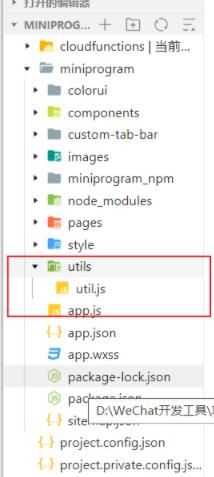
图3
utils.js代码:
| const formatTime = date => { | |
| const year = date.getFullYear() | |
| const month = date.getMonth() + 1 | |
| const day = date.getDate() | |
| const hour = date.getHours() | |
| const minute = date.getMinutes() | |
| const second = date.getSeconds() | |
| return [year, month, day].map(formatNumber).join('-') + ' ' + [hour, minute, second].map(formatNumber).join(':') | |
| } | |
| const formatNumber = n => { | |
| n = n.toString() | |
| return n[1] ? n : '0' + n | |
| } | |
| module.exports = { | |
| formatTime: formatTime | |
| } |
到这里,我们就可以实现微信小程序简单的计时器,你也可以在这个基础上实现一些更复杂的更好看的功能。